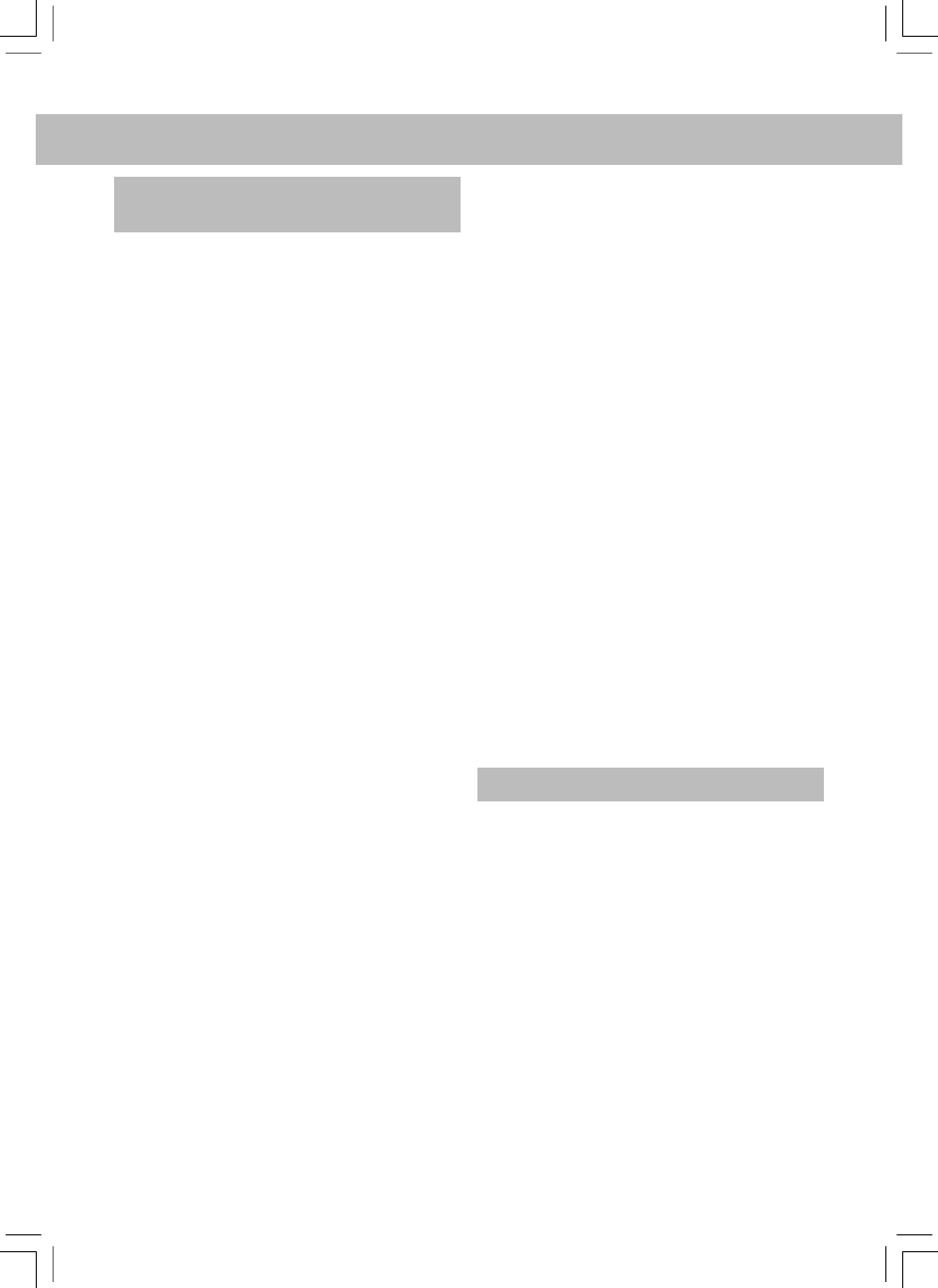EnglishEnglish
2
3. Connecting the Radio to a Wireless
Network.
When first switched-on the radio display will
illuminate and show:
Reciva Radio
ARM Powered
After a few seconds, the display will show:
Waiting For
Connection
followed by:
<Select Network>
When the display shows <Select Network>, press
the select button and proceed as follows. Note: If
necessary press the back button to return to the
previous display.
The display on the front of the radio now shows:
<Scan>
Press the select button again and the display will
now show:
Scanning
The radio looks for a connection to a wireless
network. If it can’t find one the display will show:
No Wireless
Networks Found
If no network is found refer to the instructions
supplied with the wireless access equipment and
check that it is operating and setup appropriately.
When the radio finds a wireless network, it displays
the network name (the ESSID) on the display. The
name would have been allocated to the network
access point by the person who set up the network.
For example:
10 Sandwich Gdns
It is possible (and in some locations highly likely)
that the radio will find more than one wireless
access point. Turn the knob on the radio to show
the names for each access point that the radio has
found. When the name for the desired access point
is shown on the display, press the select button.
If the network is not configured to need a WEP
password, the display should show:
Waiting For
Connection
then:
Wireless
Network OK
If the display briefly shows <Enter WEP Key> the
network is using a security encryption system
(either Wired Equivalent Privacy or Wi-Fi Protected
Access) and the correct WEP or WPA password
must be entered to gain access. The password
will be known only to the person who set up the
network in the first place.
The display will automatically enter the password
entry mode. To enter the password, use the
knob to select each character of the code in turn,
pressing the select button after each character.
Note: WEP and WPA passwords are case sensitive
and must be entered correctly. After the final
character, use the knob to select the end character
then press the select button. The radio should now
be able to connect to the network. The display will
show:
Wireless
Network OK
If the display again shows <Enter WEP Key> an
incorrect password has probably been entered.
4. Selecting Radio Stations
Note: If necessary press the back button to return
to the previous display.
4.1 Press the select button. The display will show:
<Stations>
If the display does not show <Stations> turn the
knob until it does.
4.2 Press the select button and turn the knob to
select from <Location> or <Genre>.
<Location> displays a list of continents from which
you can chose the desired country. <Genre>
displays all the available internet radio stations
identified with specific genres (rock, classical,
speech, etc).
Press the select button to select the desired option.