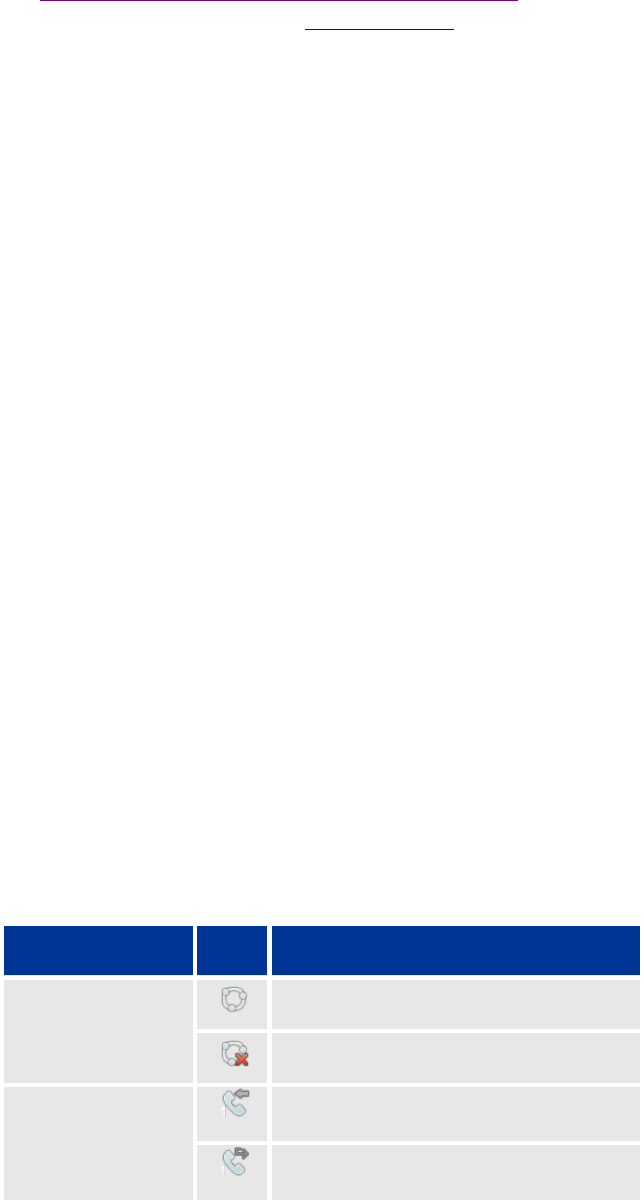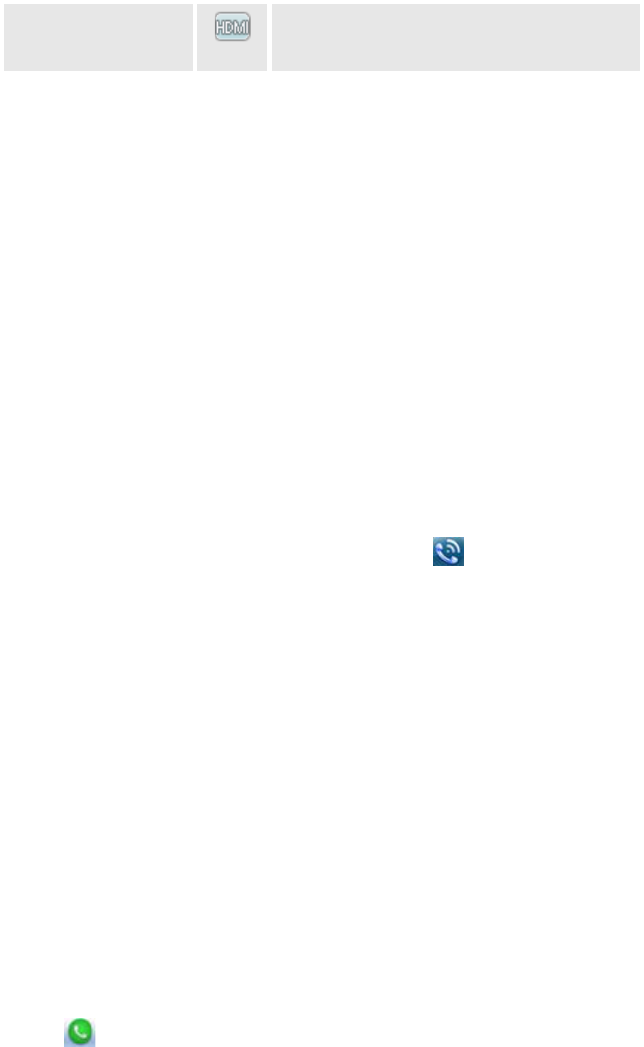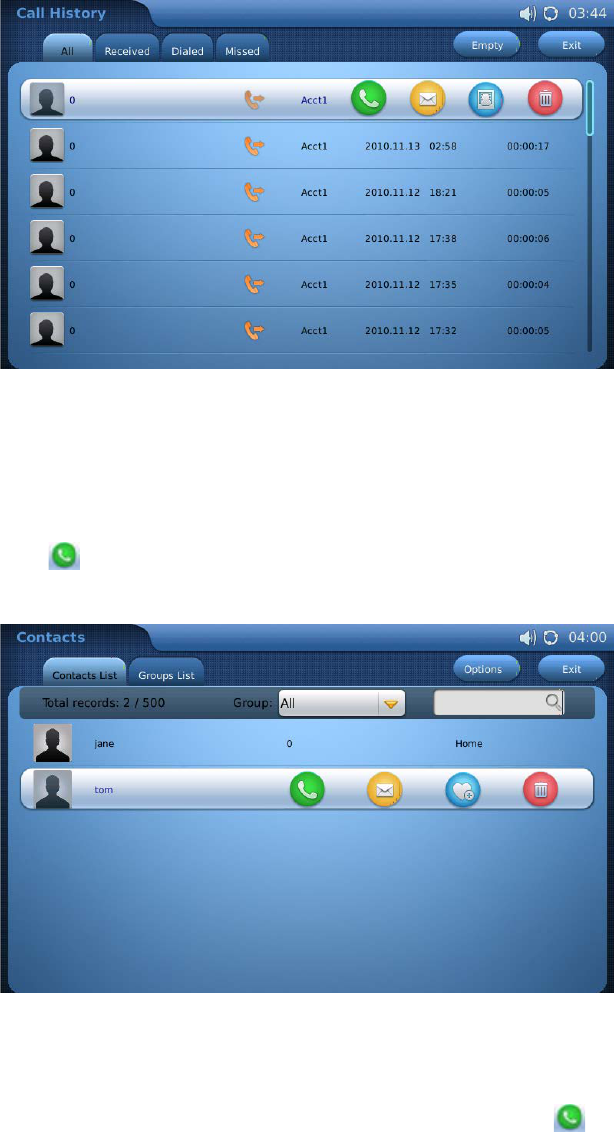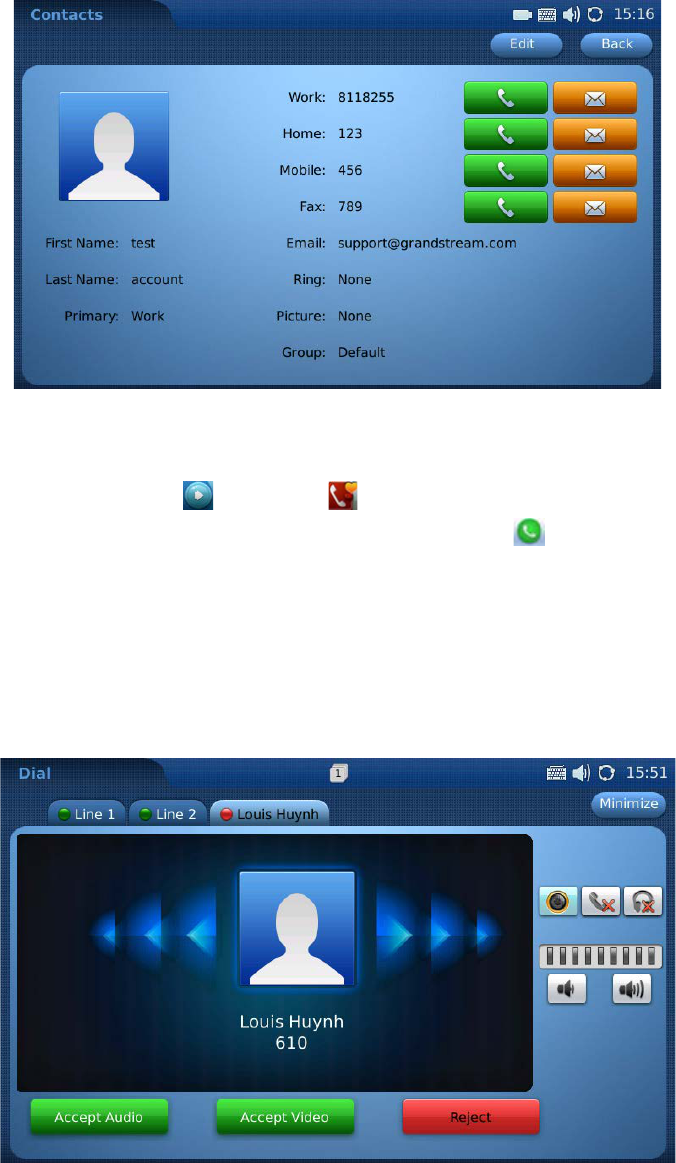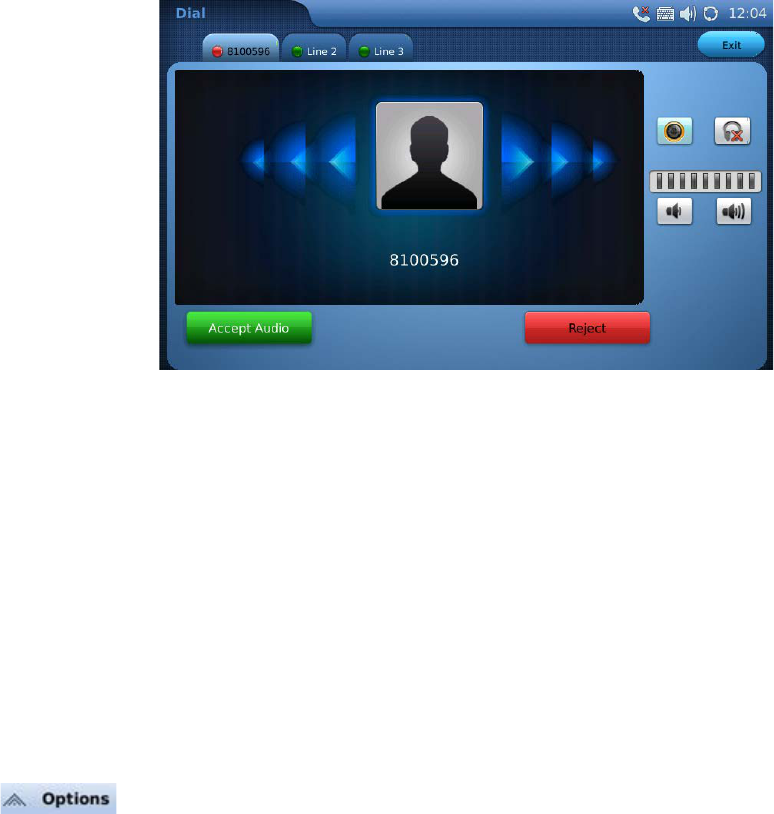Table of Contents
Installation Instructions ........................................................................................................... 4
Features .................................................................................................................................... 4
Main Screen and Navigation ................................................................................................... 4
Handset, Speaker and Headset Mode .................................................................................... 6
Making a Call .......................................................................................................................... 6
Answering Calls ...................................................................................................................... 8
Call Options ............................................................................................................................ 9
Call Hold (Options menu) ......................................................................................................11
3-Way Conference Calling (Options menu) ...........................................................................12
Mute (Options menu) .............................................................................................................12
PIP Picture-In-Picture (Options menu) ...................................................................................12
Do Not Disturb (Status Bar) ...................................................................................................12
Call Forwarding Activation .....................................................................................................13
Caller ID Blocking ..................................................................................................................13
Additional Feature Code Functions ........................................................................................13
Voice Mail ..............................................................................................................................14
Keyboard Input ......................................................................................................................15
In-built Applications (apps) ....................................................................................................16
Alarm Clock ...........................................................................................................................16
Browser .................................................................................................................................16
Calculator ..............................................................................................................................17
Calendar ................................................................................................................................18
Call History ............................................................................................................................21
Contacts ................................................................................................................................21
File Manager .........................................................................................................................22
Media Player .........................................................................................................................23
Movie Trailer..........................................................................................................................25
Picture-In-Picture (PIP) ..........................................................................................................26
Picture Viewer .......................................................................................................................26
Slide Show ............................................................................................................................29