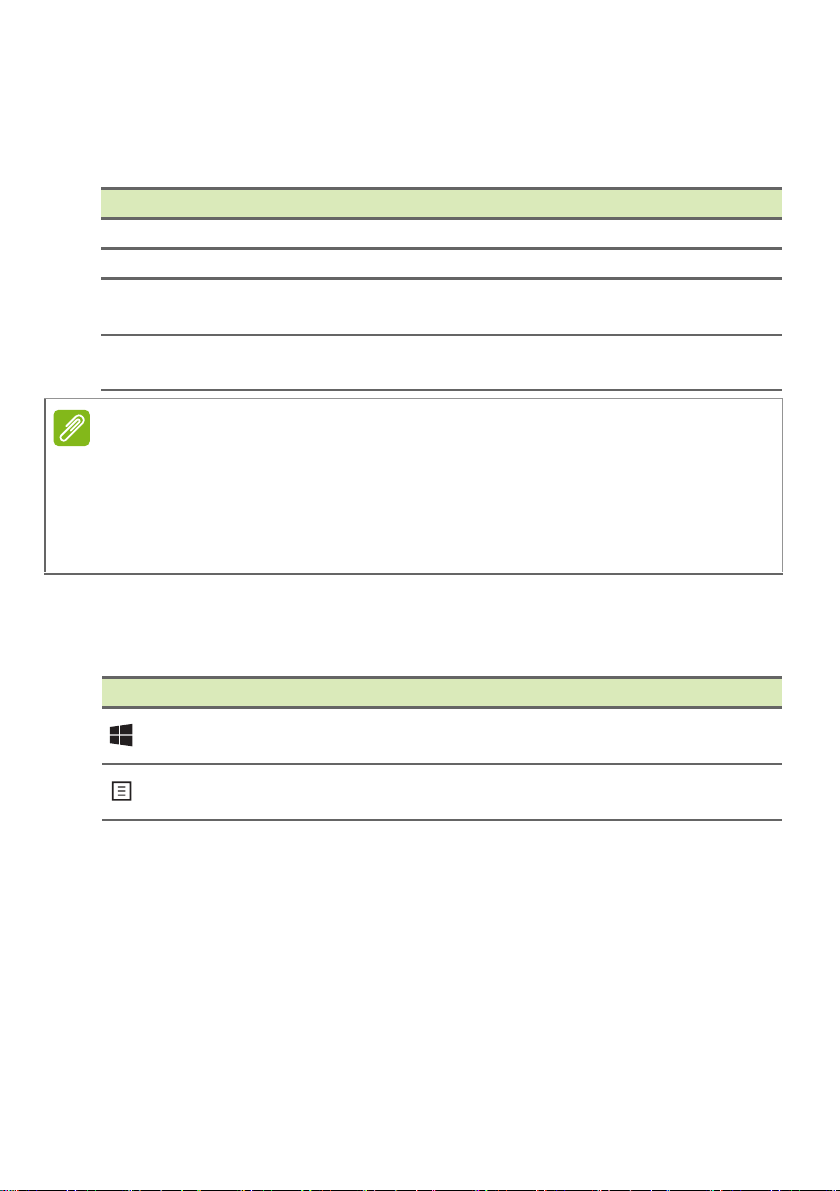-
Does this tablet have a camera and how do I access it . No instructions in Manual ? Submitted on 17-10-2023 at 16:43
Reply Report abuse -
I can find no instruction on how to use the camera of my Acer Swift ? Can you help / Submitted on 15-10-2023 at 13:17
Reply Report abuse -
Although I have set my computer to print A4 the printed article is very small, not A4. Is there a setting I need to change on the computer? Submitted on 5-8-2022 at 18:30
Reply Report abuse -
how can I connect my canon mx475 printer and update drivers to my acer swift 1 sf114-34 when it is in s mode Submitted on 30-1-2022 at 12:46
Reply Report abuse -
Does the Swift 1 SF114-34's left and right touchpad buttons work in conjunction with each other, i.e holding left button whilst clicking right to rotate?
Reply Report abuse
Submitted on 4-1-2022 at 18:58