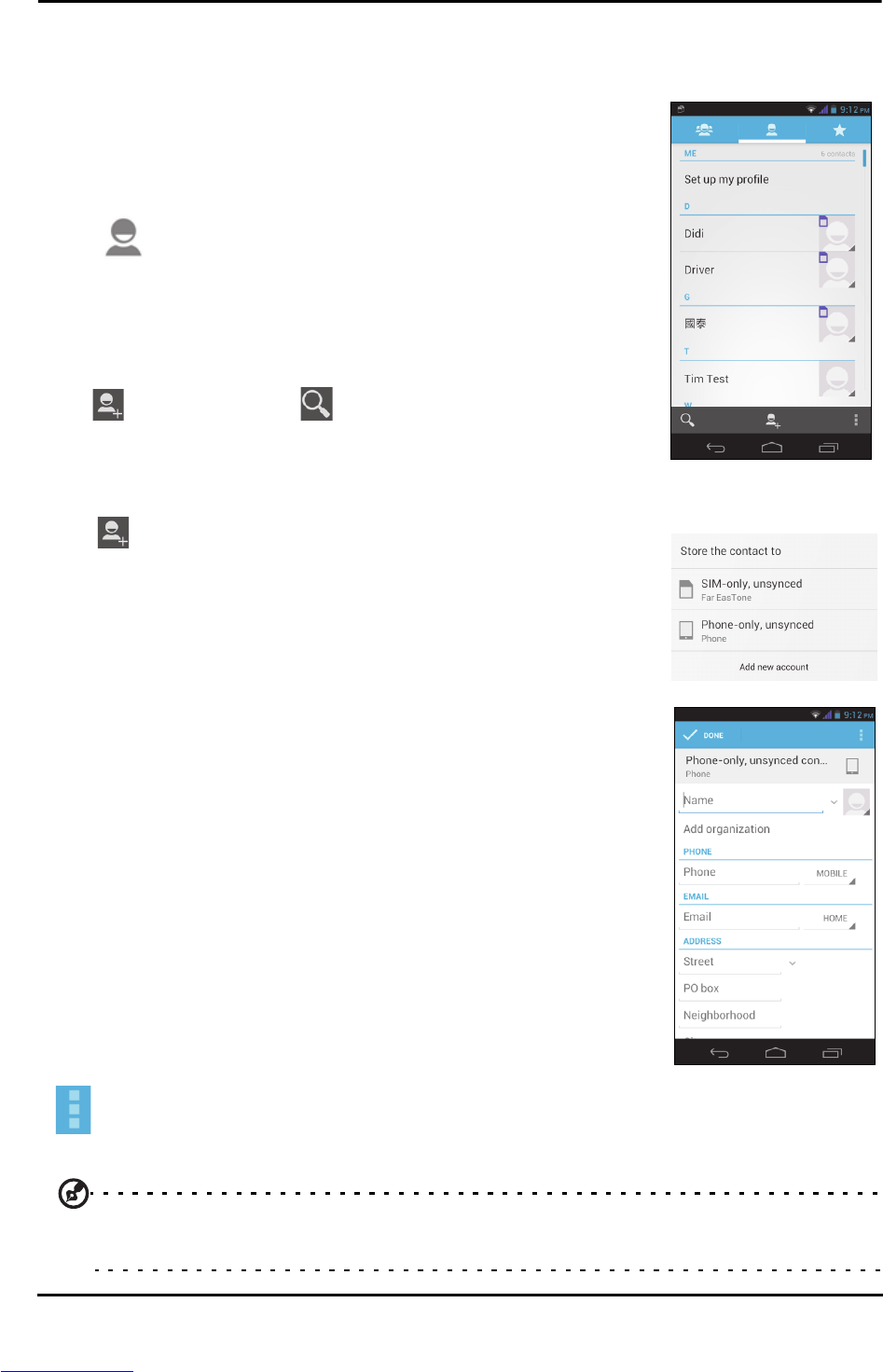21
Managing contacts
Managing your contacts
Your smartphone features an address book that allows you
to save contacts to either the internal memory or onto your
SIM card.
Open the People application from the Application menu or
tap
from the Dialer to view your contacts.
If you don’t have any contacts stored on your phone, you
can import your Google account contacts, add a new
contact or import contacts from your SIM or SD card. Open
the People application from the Application menu and then
tap to add a contact, to search for a contact, or tap
the Menu button to open the menu.
Adding a contact
Ta p to add a new contact. You may also scan a person’s
profile barcode to add the person to your contact list or
group.
To create a contact, first choose where you want to store the
contact’s information. You will then be asked to enter the
contact’s information, such as name, address, and phone
number.
You may scroll down the page and tap Add another field to
add things such as:
• IM addresses.
• Add any personal notes about the contact.
• Phonetic name
• Link a website
To assign an image to your contact, tap the silhouette and
select whether to take a photo or select an image from your
smartphone’s picture gallery.
When done, click Done at the top of the screen.
Tapping on the contacts name will bring up their profile. Tap
while viewing a contact’s profile to edit, share, delete, or print the contact. You
may also set a ringtone for the contact, or associate the contact with a SIM card.
Tip: You may also create a contact from an already dialed or received number,
see "Saving a dialed number to contacts" on page 25.