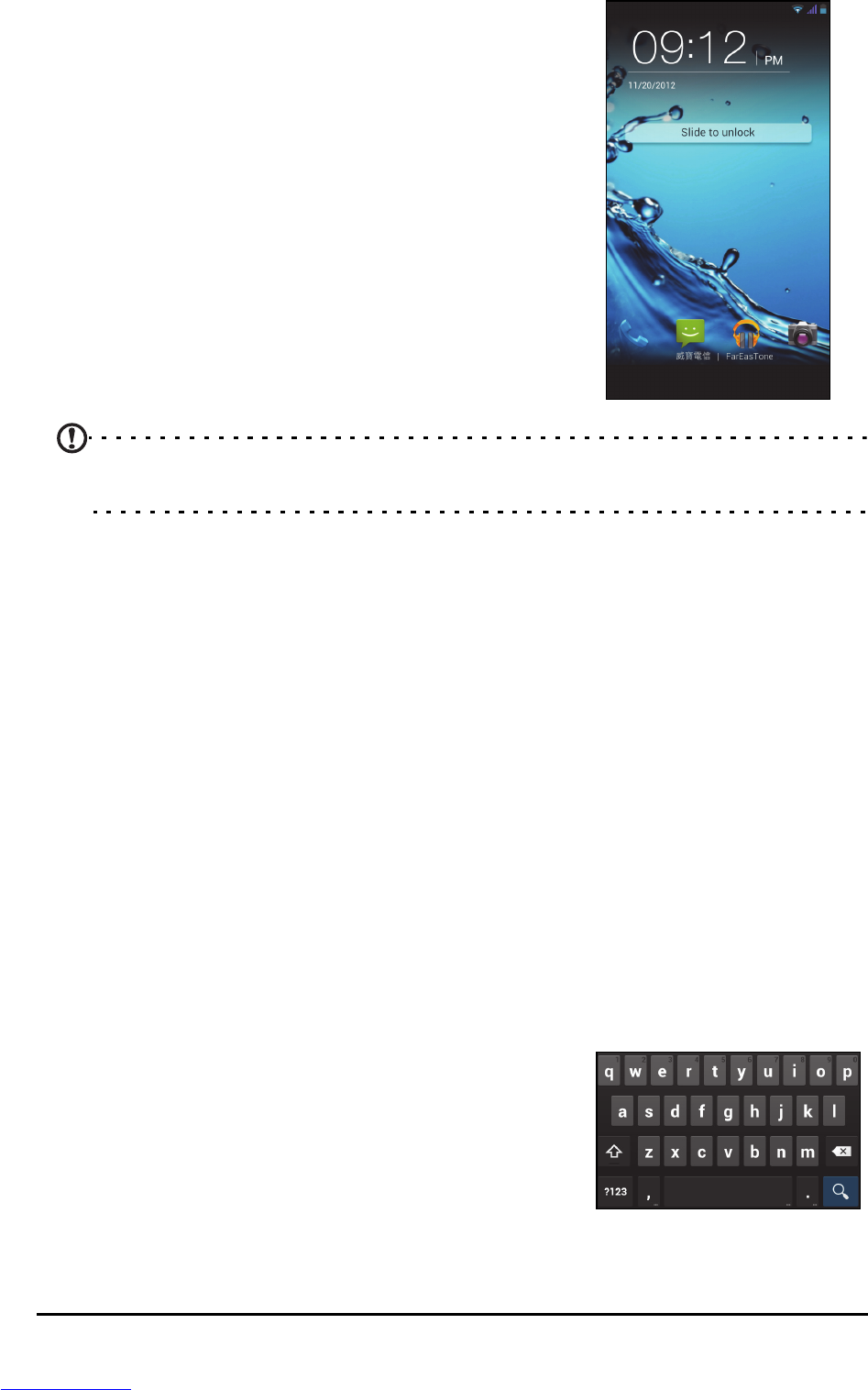11
Waking your smartphone
If the screen is off and the smartphone does not
react to any taps on the screen or front panel
button, then it has been locked and is in sleep
mode.
Press the power button to wake your smartphone.
Unlock your smartphone by sliding your finger from
one side of the screen to the other (it works both
ways).
For additional security, you may set an unlock
pattern, a set of dots that must be touched in the
correct order to access the phone. Open the
Application menu and then tap Settings >
Security > Screen lock.
Note: If you forget your unlock pattern, please refer to "Unlock pattern" on
page 53.
You may also directly enter the lock screen applications at the bottom of the screen.
Tap the icon and slide your finger to the left or right across to quickly access the
application. To change the lock screen applications,
see "Managing the lock screen"
on page 17.
Using the touchscreen
Your smartphone uses a touchscreen for selecting items and entering information.
Use your finger to tap the screen.
Tap: Touch the screen once to open items and select options.
Drag: Hold your finger on the screen and drag across the screen to select text and
images.
Tap and hold: Tap and hold an item to see a list of actions available for that item. On
the pop-up menu that appears, tap the action you want to perform.
Scroll: To scroll up or down the screen, simply drag your finger up or down the
screen in the direction that you want to scroll.
Android keyboard
This is a standard onscreen QWERTY keyboard that
allows you to enter text. Tap and hold a key with
numbers at the top to select alternative characters,
such as letters with accents.
Tap the ?123 button to see numbers and special
characters, and then tap the ALT key to see even
more.