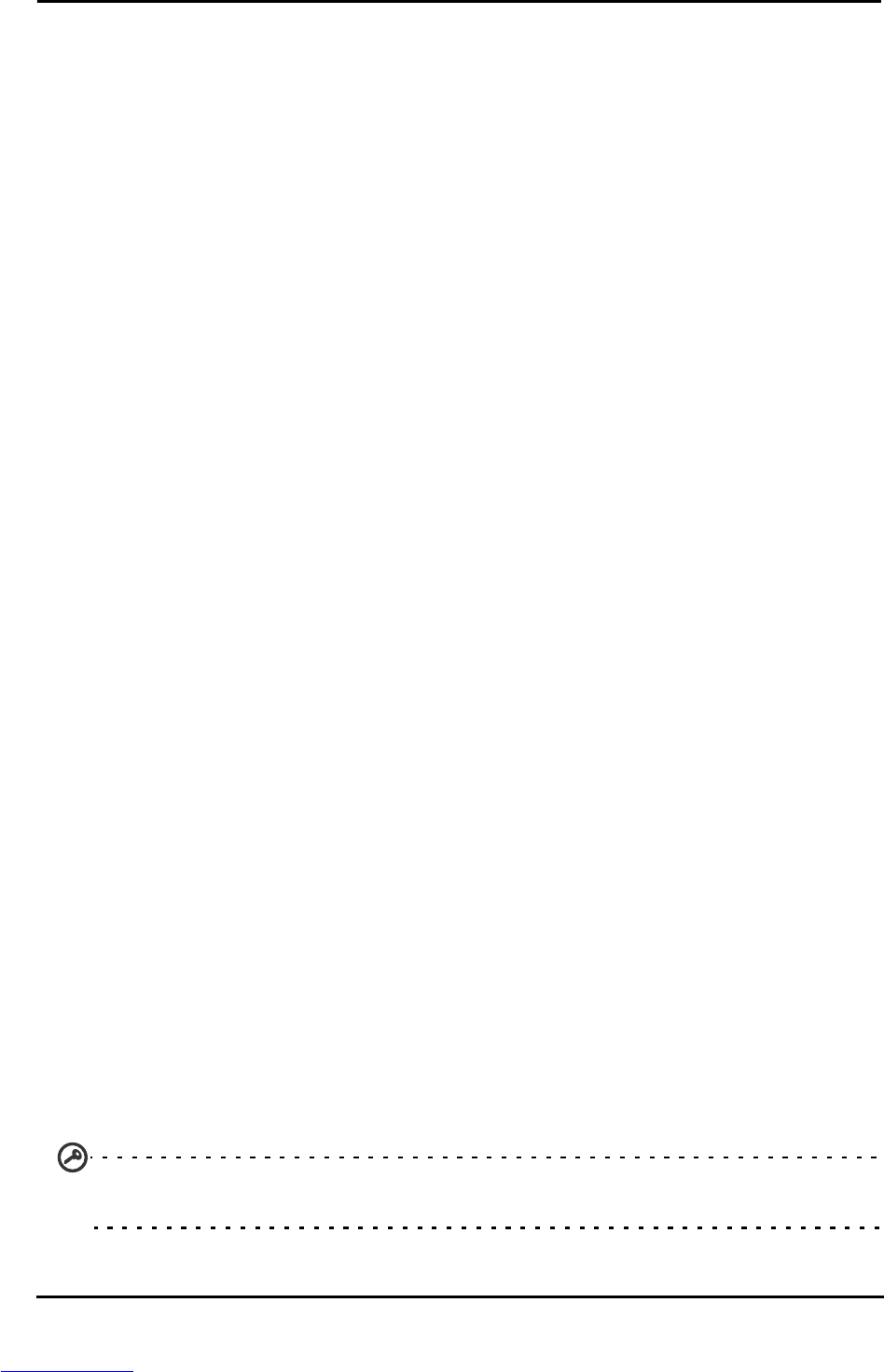52
Chapter 10: Accessories and Tips
This chapter shows you how to use accessories with your smartphone, as well as
provide useful tips for when you are using your smartphone.
Using the headset
Your smartphone comes packaged with a headset with built-in microphone for
handsfree use when making calls.
To use the headset, plug it into the 3.5 mm headphone jack at the side of the
phone.
When the headset is plugged in, all audio is routed to the headset, and the
speakers are turned off.
• To answer an incoming call, press the button on the microphone.
• Adjust the volume using the volume up/down button on the
smartphone.
• End the call by pressing the button again.
Using a Bluetooth headset
Your smartphone’s Bluetooth functions make it fully compatible with all
Bluetooth headsets. This allows you to use the unit handsfree when making
calls, without the inconvenience of wires.
HDMI and 720P output
Your smartphone is capable of outputting audio and video content to your TV
through the micro HDMI (type D) connector.
Make sure that the micro HDMI (type D) connector is properly connected to
your smartphone and compatible TV. Set the TV to the proper HDMI input.
Your smartphone will show the same image on both your handset and your TV.
Creating a new access point
When you need to add another GPRS/3G/EDGE connection on your phone,
obtain the access point name and settings (including username and password if
required) from your wireless service provider.
1. Open the Applications menu and tap Settings > Wireless & networks >
Mobile networks > Access Point Names.
2. Tap the Menu button and tap New APN.
3. Enter the APN settings. Tap an item to adjust it.
4. When you have finished tap the Menu button and tap Save.
Important: Some providers and countries do not allow the use of a smartphone as a
modem over HSDPA. Please check with your provider before attempting to do so.