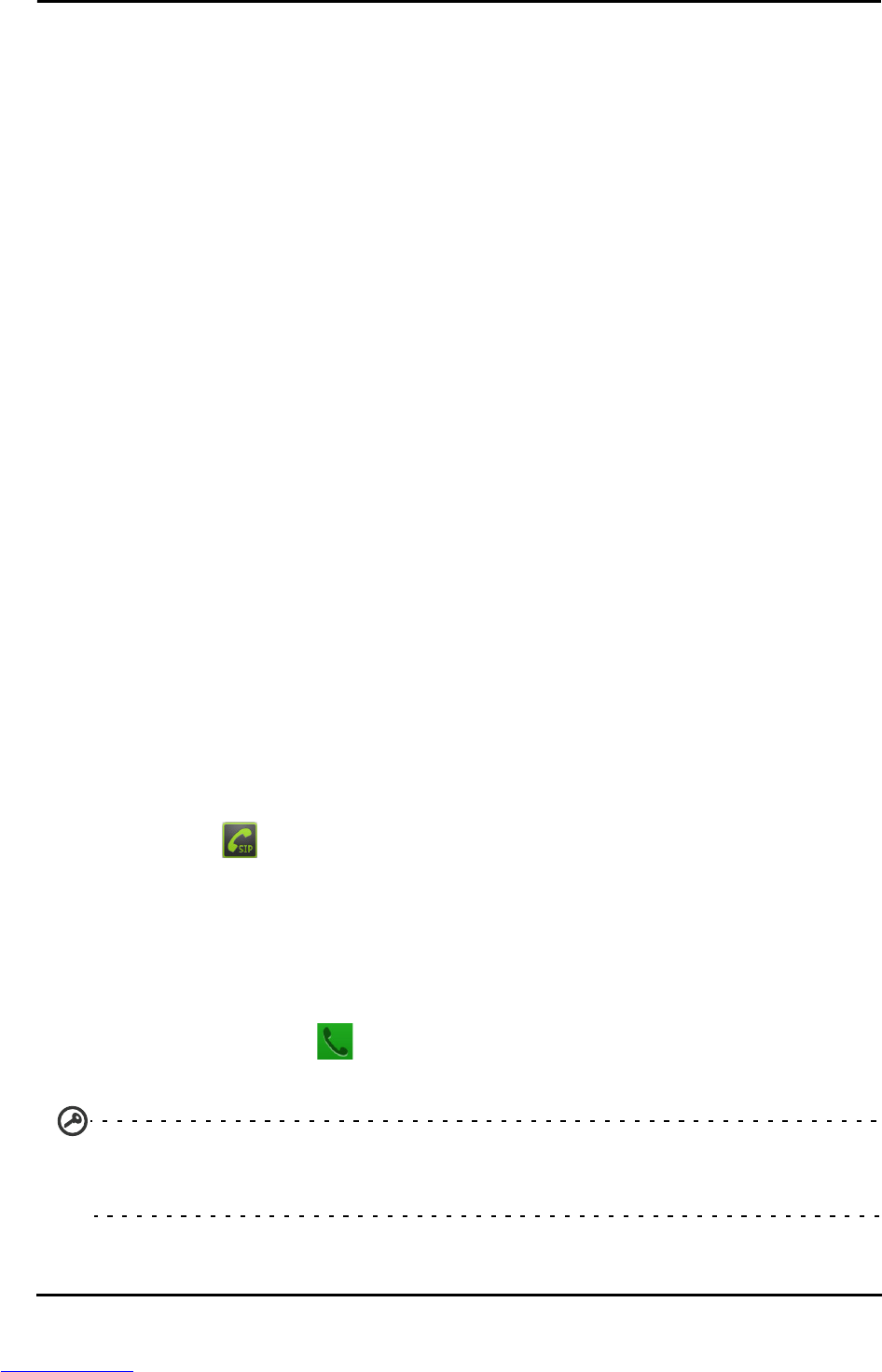29Adding an Internet calling account
Chapter 5: Internet Calling
You can place and receive Internet calls over wireless network.
Adding an Internet calling account
Tap Settings > Call settings > Accounts. Tap Add account, and input the
Username, Password, and Server accounts. You can also configure optional
settings such as Display name, Outbound proxy address, Port number, Transport
type, and Send keep-alive.
Editing or removing an Internet calling account
Open an existing Internet calling account and make the edits you want on the
SIP account details. Press the Menu button and tap Save to save your changes,
or Discard. Or tap Remove account to delete the existing account.
Using Internet calling
You can configure your phone to use Internet calling (when you’re connected
to Wi-Fi) for all calls, only for Internet calls, or to ask each time you place a call.
Receiving Internet calls
You can configure your phone to receive Internet calls made to an Internet
calling account you added to your phone. To receive Internet calls, tap Settings
> Call settings > Accounts. Make sure the Receive incoming calls box is checked.
Calling a contact’s Internet calling address
You must add an Internet calling address to a contact to be able to place an
Internet call to them.
To make an Internet call, open your conta
ct list and tap the contact icon, then
tap the SIP icon
.
Calling a phone number using Internet calling
If you have configured your phone to place all calls using Internet calling or to
ask for each call, you may also call a phone number using Internet call,
whenever you are connected to a wireless network.
Dial the number and tap , or select the contact you wish to place a call to,
then tap the Internet call account you want to use to make the call.
Important: Calling a phone number using Internet calling requires that your service
provider supports it, and may incur additional charges. Please contact your service
provider if you have any questions.