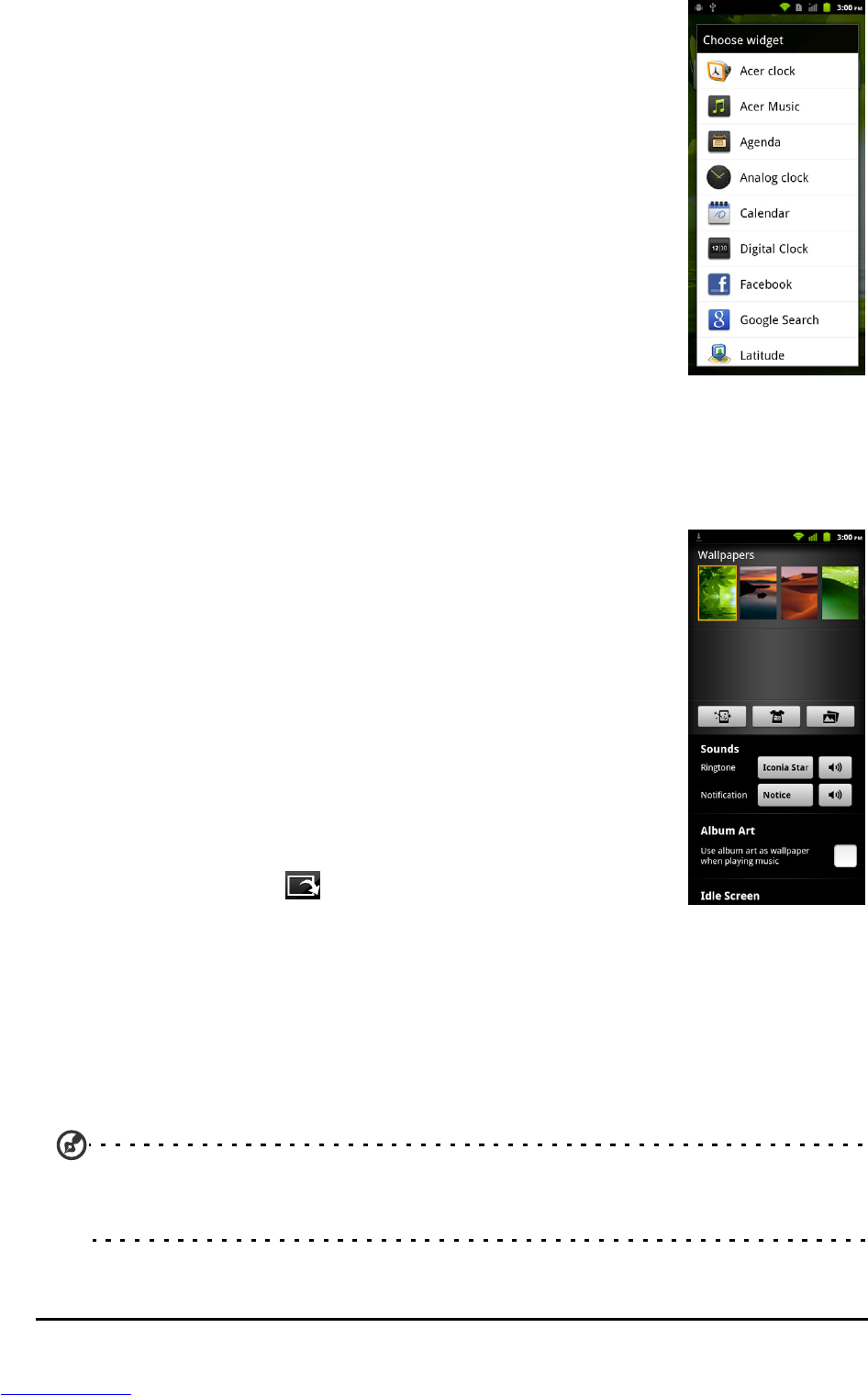19The Home screen
You can also add folders to your Home screen. There are
some pre-defined folders available or you can add a New
folder. This will be placed on your Home screen and named
Folder. To change the name of the folder, tap to open it.
Tap and hold the name bar at the top of the folder window
to open a dialog box that will allow you to rename the
folder.
Tap Wal
lpapers to change the current wallpaper. You can choose from images
stored in the Gallery, or Live wallpapers featuring animated or interactive
backgrounds, or standard wallpapers.
Home Decor
You can change the wallpaper, configure sound alerts, and
personalize your Idle screen by tapping Home Decor from
the applications menu. Or press the menu button while in
the Home screen, and tap Home Decor.
Select a wallpaper from the first row, or open your own
pict
ures from the second row. Tap the image you wish to use
as your smartphone’s wallpaper. If you choose an image that
is not the correct size, you will be asked to crop the image to
the correct size. Tap and drag the box until you have
selected the part of the image you want.
To set the wallpaper from the ca
mera, follow the
instructions on “Taking a photo“ on page 39. In the picture
review screen, tap the
icon and set picture as Wallpaper.
Multitasking
You can have multiple applications open at the same time. To open a new
application, press the Home button to return to the Home screen, then start the
new application.
To view your active applications, press and hold the Home bu
tton. Then tap an
icon to go to the application.
Tip: To prolong battery life, it is better to close an application when you’ve finished
using it. Do this by either pressing the Back key or the menu button and selecting Exit
(if available).