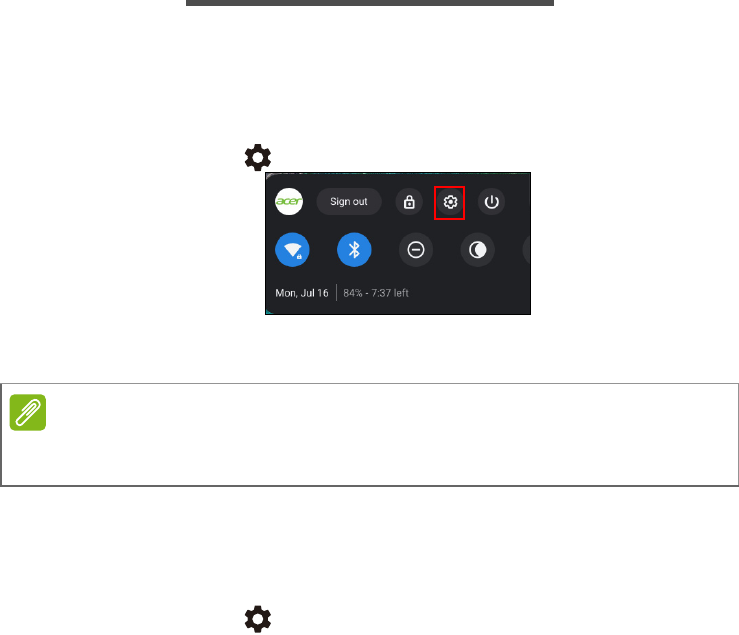-
how to fix gateway connection issue error messages Submitted on 5-3-2023 at 19:49
Reply Report abuse -
how to transfer pictures and vidios from another computer Submitted on 8-12-2020 at 19:54
Reply Report abuse -
Hi can you please advise on how i enter the touchscreen facility on my chromebook? Submitted on 14-9-2020 at 10:33
Reply Report abuse -
My acer chromebook 315 will not turn on.blue light is showing its charged Submitted on 13-6-2020 at 06:33
Reply Report abuse