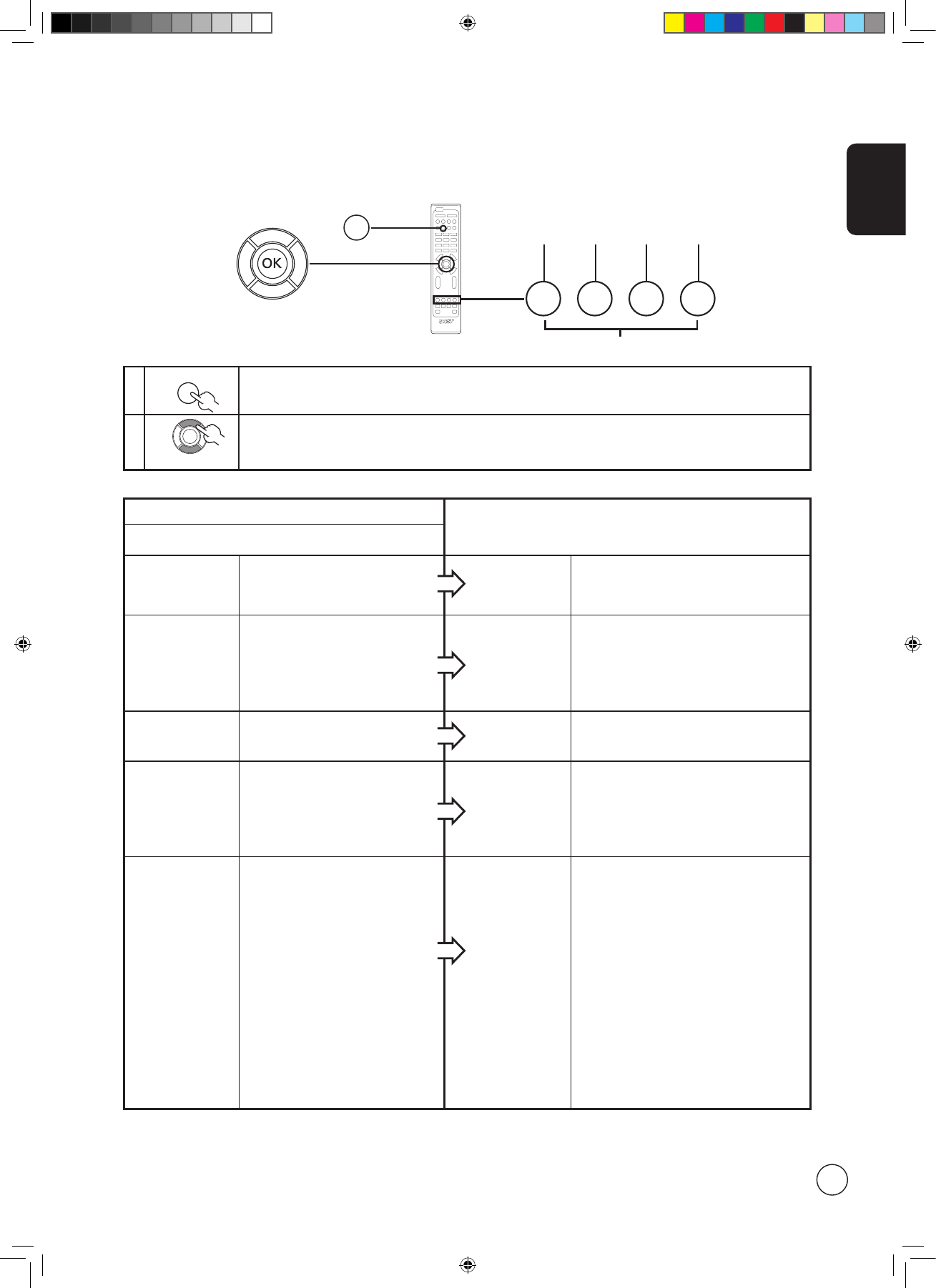short-cuts
EPG features
When in EPG mode the colour shortcut buttons can be
used for special functions.
Red
Press the red key to go to the
"What's On" screen. This contains
a list of channels and scheduled
programmes.
What's On
In the "What's On" screen you can also
view upcoming shows by selecting Next.
Green
Press the green key to go to the
"Type" selection screen.
Type
The type feature can help you to select a
certain category of programmes that you
may wish to watch.
Select a programme type and press OK to
show all the programmes that are listed in
that category.
Yellow
Press the yellow key to go to the
"My List" page.
My List
The "My List" page contains a list of
programmes that you have selected to
watch.
Blue
Press the blue key to view details of
the selected item.
View detail
The “View detail” screen allows you to
view programme information like time,
date, and channel.
OK
Press the OK key to view details of
the selected item
Remind Feature
While in the EPG pages, pressing OK will
enable the remind feature.
Each time you select a show and push OK,
a marker will appear on the left side of the
programme name.
Then, when your selected programme is
due to start, a reminder will flash on the
screen to warn you.
The remind feature will also warn you
of any conflicts in your selections, e.g., if
you select two shows that are due to be
broadcast at the same time.
1