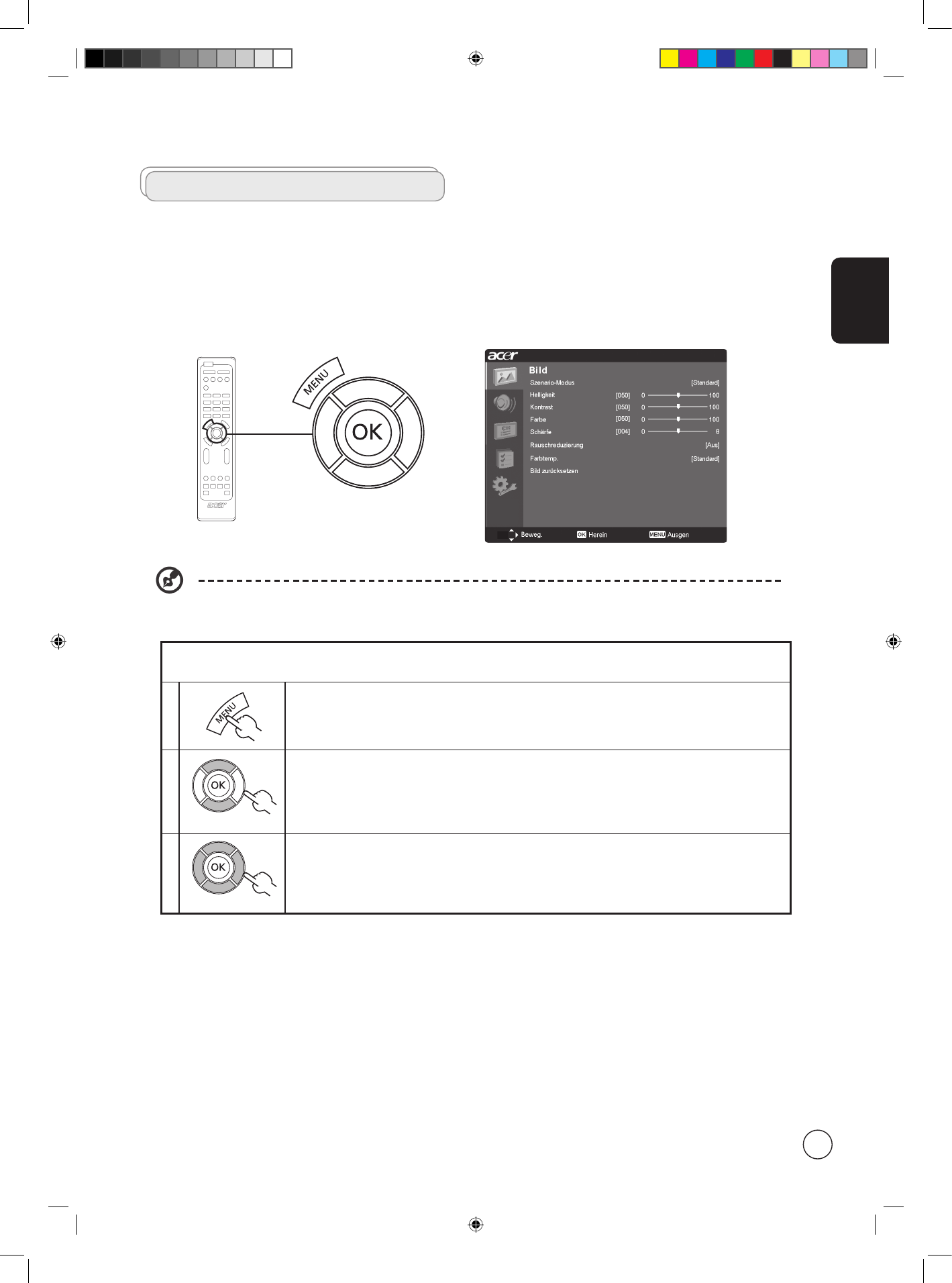Deutsch
9
Navigieren im OSD-Menü
Viele zusätzliche Einstellungen und Anpassungen finden Sie im OSD-Menü (Bildschirmanzeige), wie in dem unten stehenden
Beispiel dargestellt.
Dieser Abschnitt beschreibt die Grundbedienungen der verschiedenen Menüs (Bild, Audio, Optionen, Kanalverwaltung,
Einstellungen). Wenn das OSD-Menü zum ersten Mal geöffnet wird, werden Sie aufgefordert, Ihre bevorzugte Sprache
auszuwählen.
Das OSD-Menü besteht aus fünf Hauptmenüs. Diese sind: Bild, Audio, Kanalverwaltung, Optionen, und Einstellungen.
Verwenden Sie die folgende Methode, um diese Funktionsmenüs zu navigieren.
1 Drücken Sie auf der Fernbedienung MENU oder auf der Gerätefront die Menu-Taste.
2
Wählen Sie das gewünschte Menü, indem Sie mit der Richtungstaste nach oben und nach unten
aus fünf Menüs auswählen.
3
Verwenden Sie die Richtungstaste, um das Menü zu bedienen. Mit der oberen und unteren
Richtungstaste blättern Sie durch die Menüoptionen, Mit der linken und rechten Richtungstaste
ändern Sie die Einstellungen (z.B. Helligkeit, Kontrast usw.). Drücken Sie zum Bestätigung Ihrer
Einstellung auf OK. Drücken Sie MENU, um das Programm zu verlassen.
Sie können mit Hilfe der Tasten an der Gerätefront dieses Menü bedienen. Details zu den Funktionen der Tasten
finden Sie im Abschnitt “Frontseite” auf Seite 3.
Navigieren im OSD-Menü mit Hilfe der Fernbedienung