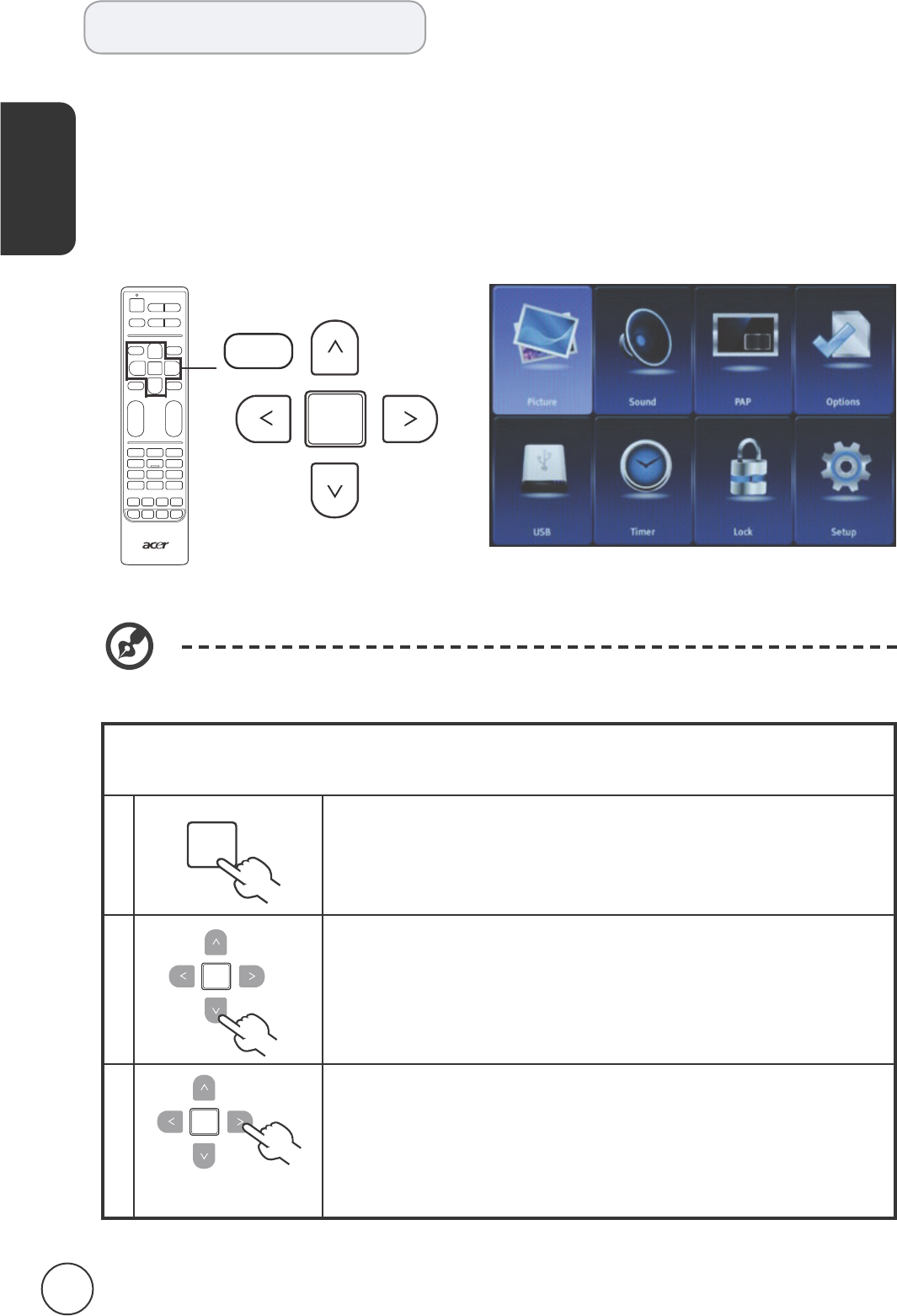OSD navigation
Many of the advanced settings and adjustments are available through using the OSD
(onscreen display) menus, as shown in the example screenshot below.
Basic operations required to navigate these menus (Picture, Sound, PAP, Options, USB,
Timer, Lock and Setup) are described in this section.
Navigating the OSD with the remote control
You can also interact with these menus using the right panel controls. Please see
"Front and side panels" on page 5 for details.
There are eight main OSD menus. These are: Picture, Sound, PAP, Options, USB, Timer,
Lock and Setup. Use the following method to navigate these menus.
Press the button on the remote control or the
button on the control panel.
Select your desired menu by using the up/down and left/right
to switch between the eight menus.
Press to enter a menu.
Press to return to the main menus.
Use the to interact with the menu. The up /
down directions will scroll through the menu options, while
left/right will adjust the different settings (for example, in the
Picture menu, settings such as Brightness, Contrast, etc.). For
some options with submenu, press or right to enter. Press
to exit.