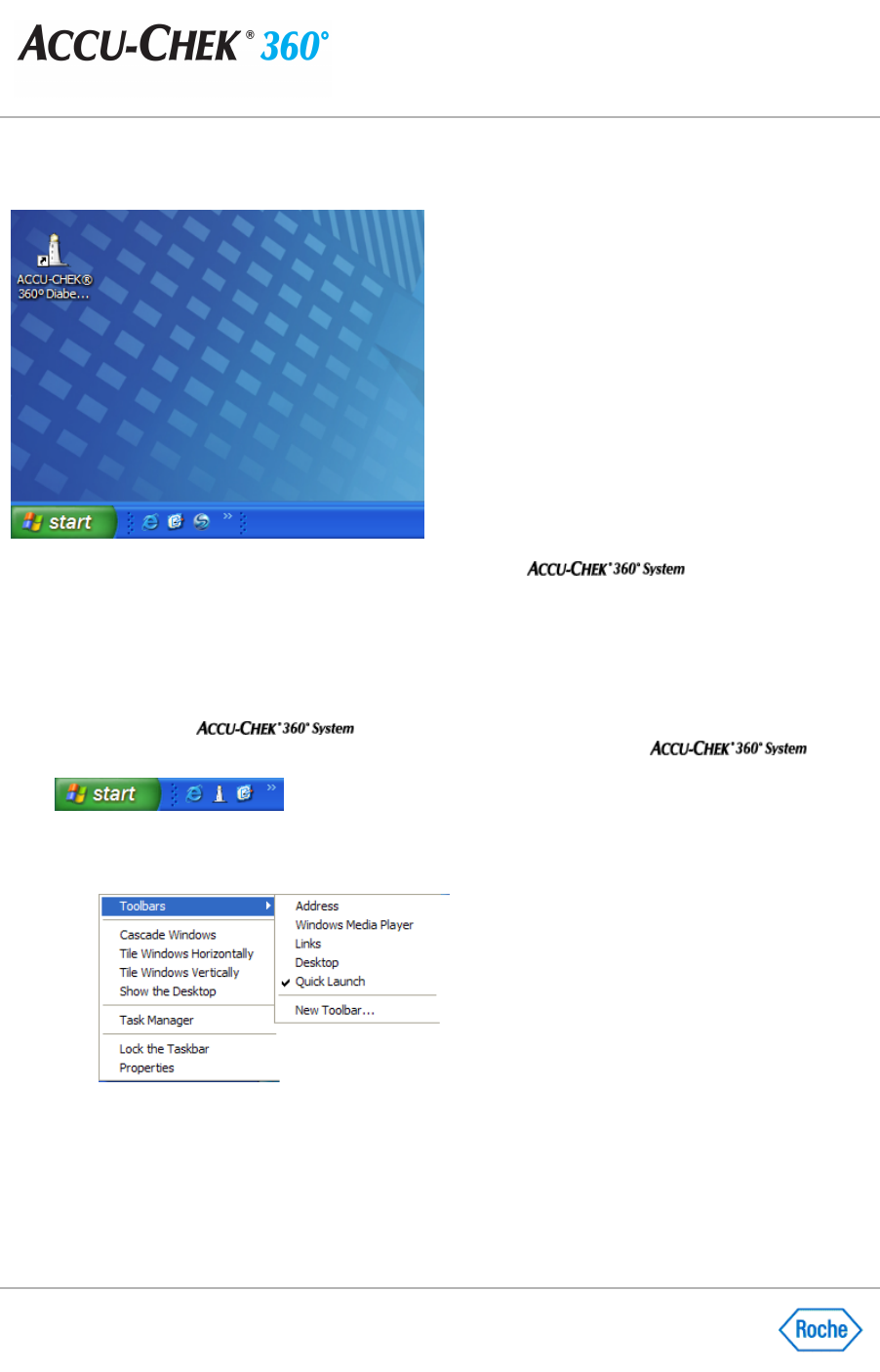Adding the Program Icon to the Quick Launch Bar
The Quick Launch function on your computer enables you to add the
to the taskbar.
Note:
The taskbar appears at the bottom of your computer screen and contains the
start
button. The quick launch
function is next to the
start
button and enables you to locate a program quickly to start it.
Follow these steps:
1.
Look at the taskbar at the bottom of your computer screen and be sure it displays the Quick Launch function.
2.
Click and hold the
icon on your desktop screen, and then drag the icon to the Quick
Launch bar located next to the
start
button. The Quick Launch bar displays the
icon.
❍
If the Quick Launch bar does not display, right
-
click an empty area on the taskbar, point to
Toolbars
,
and then click
Quick Launch
to put a check mark next to this function.
❍
If you right
-
click an empty area on the taskbar and do not see the
Toolbars option, click Lock the
Taskbar
to clear the check mark,