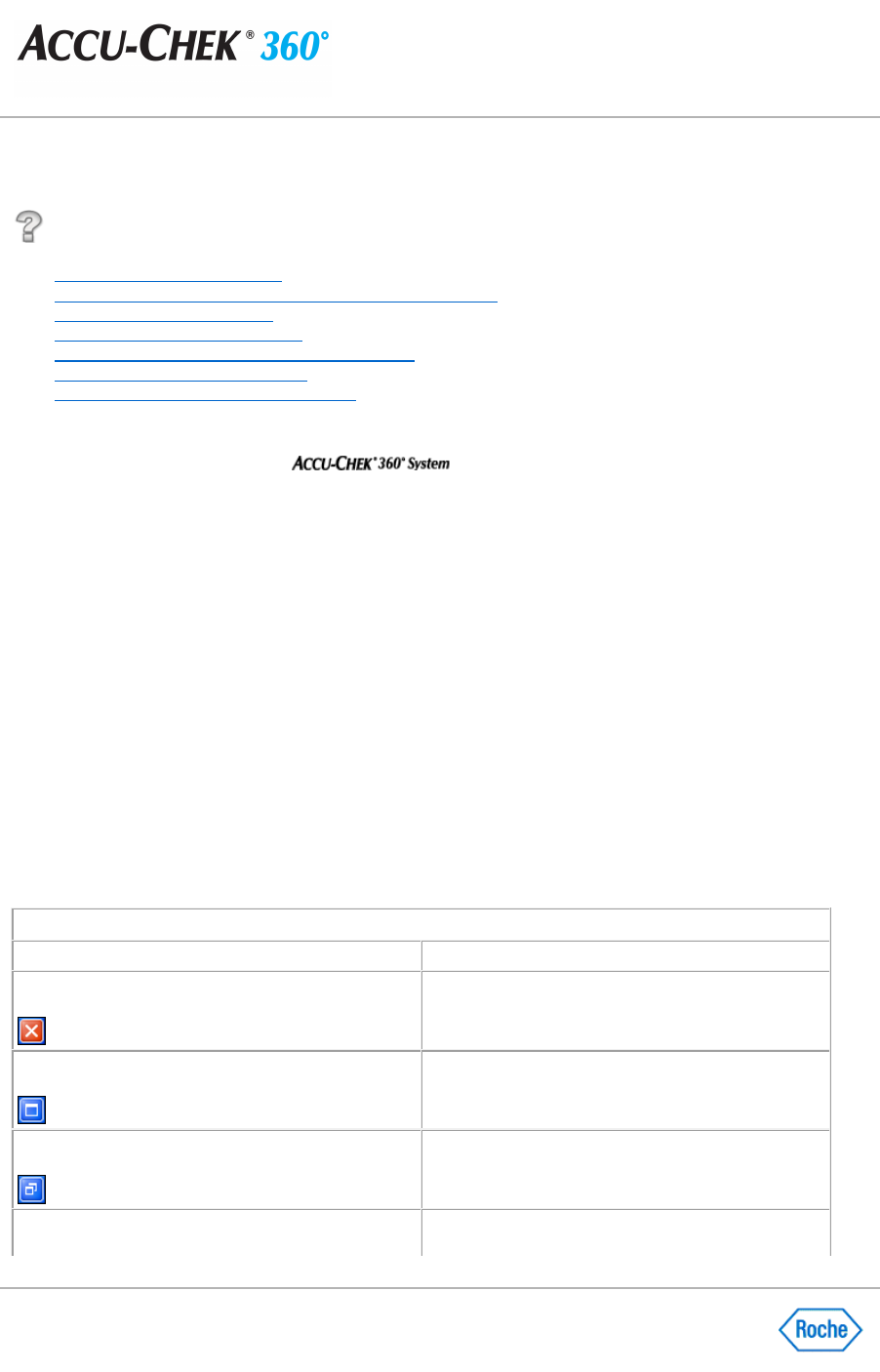Using Help
●
Learn About the Help Window
●
Learn About Using Your Keyboard to Navigate Within Help
● Learn About Accessing Help
●
Learn About Using the Index Tab
●
Learn About Using the Answer Wizard (Search)
● Learn About Printing Help Topics
● Learn About Additional Help Resources
The way you navigate the Help in the
is much the same way you navigate the Help in any
software to do the following:
●
Get help you need to accomplish your task.
●
Specify where you want to search for help.
● Restrict the scope of your search to a specific category or topic within a program.
Learn About the Help Window
The Help window is set up for you to quickly and easily search for and obtain help on selected topics by using
●
The title bar
●
The toolbar
●
The tabs
●
The keyboard
●
Help content area
The title bar consists of the standard title bar buttons found in most software applications.