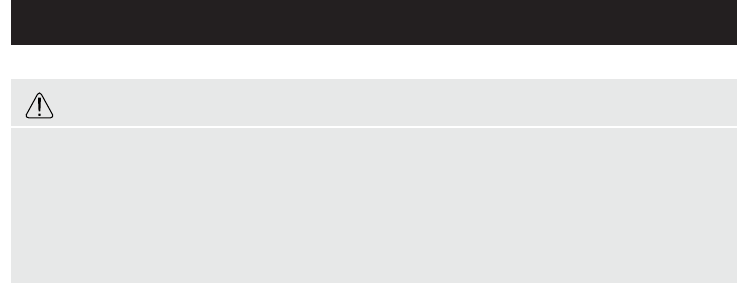GETTING STARTED
Unpacking
Unpack the machine. Keep the packaging to use
if you need to return the machine for repair.
Punching (Fig 1,2,3)
First, with some scrap sheets, determine the best
punching pattern. Align a sheet to the punched
hole pattern of 21 slots.
Rotate the edge guide (a) to the required position
(A4 or US). Test punch the scrap sheet and
readjust the edge guide if necessary.
Collate the papers in order. We suggest you start
punching the front of the document. Ensure the
edge of the document is flush before punching.
Insert the sheets (max. 5 sheets of 80 gsm per
punch operation) into the punching channel (b)
ensuring the sheets are aligned to the edge guide
and touch the back of the channel.
Support the machine and punch the paper by
pressing the lever (c) downwards.
Repeat the punching operation until the entire
document is punched.
When punching plastic covers we recommend the
cover is punched with paper on each side.
Binding the Document (Fig 4,5,6)
Select the appropriate plastic comb to suit the
document size.
For example, a document of 50 sheets including
covers would require a 9.5mm diameter plastic
comb binding.
Open the Plastic Comb Binding
Insert the comb binding with the open side
forwards into the binding channel (d) Rotate the
comb opening knob (e) as indicated until the
plastic comb is sufficiently open to receive
punched the sheets.
Inserting the Document
With the comb binding open, hold the punched
sheets vertically, then rotate the sheets forward
onto the open binding fingers. For best results,
load the front of the document first. Continue
loading the punched sheets until the document is
complete.
Close the Comb Binding
Rotate the comb opening knob to close the
plastic comb. When the comb fingers have
returned to the start position, the bound
document can then be removed from the
machine.
Correcting a Bound Document
Additional sheets may be included or removed at
any time by opening and then closing the comb
binding as described in section 4-6
Removal of waste clippings (Fig 7)
The clipping tray (f) is fixed to the underside of
the machine.
For best results, empty the tray regularly.
Always check the tray is correctly fitted before
punching the document.
2
• Please read these instructions and keep them
safe for future reference.
• When punching, always ensure the machine is on
a flat and stable surface.
• Always test the machine with some scrap paper
before punching the final document.
• When punching PVC covers, we recommend the
cover be punched with some paper either side.
• Do not punch metallic objects such as staples
and paper clips.
• Please remember to empty the waste tray
regularly.
SAFETY TIPS