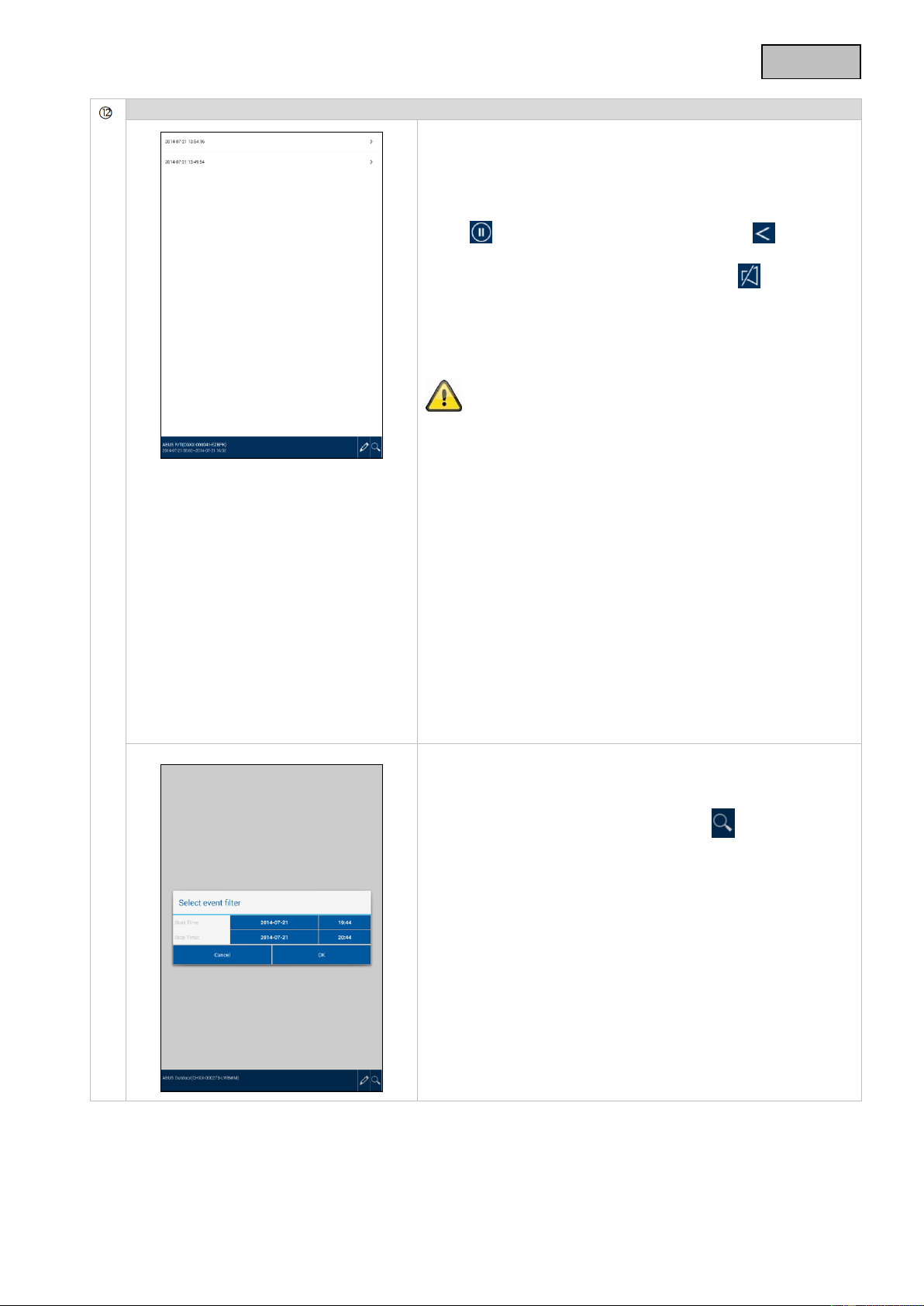Access to the recordings
Here you can view the recordings for the required camera on
your smartphone. Select the recording you want and it starts
immediately.
Press to pause the recording and press the button to
go back to the event list.
You can activate or deactivate the audio with .
To save a file on your smartphone, press on the recording
until a window appears to confirm.
While it is downloading, the live view and recording function
are not possible. Other users will be refused access if they try
to access the camera.
Deleting recordings
Select “Delete All” to delete the complete event list. A new
window appears to ask you whether you really want to delete
all the events. If you want to delete the events, press “Yes” to
confirm or “No” to cancel.
To delete an individual file, select “Delete One” and then click
on the particular file. Confirm the process.
Filtering the event list
You have the option of filtering the recordings according to
certain preferences. To do this, press the symbol or
“Search”.
A window appears with various search options. You can
search using the start and end dates and times.
Click “Search” to see the required events.