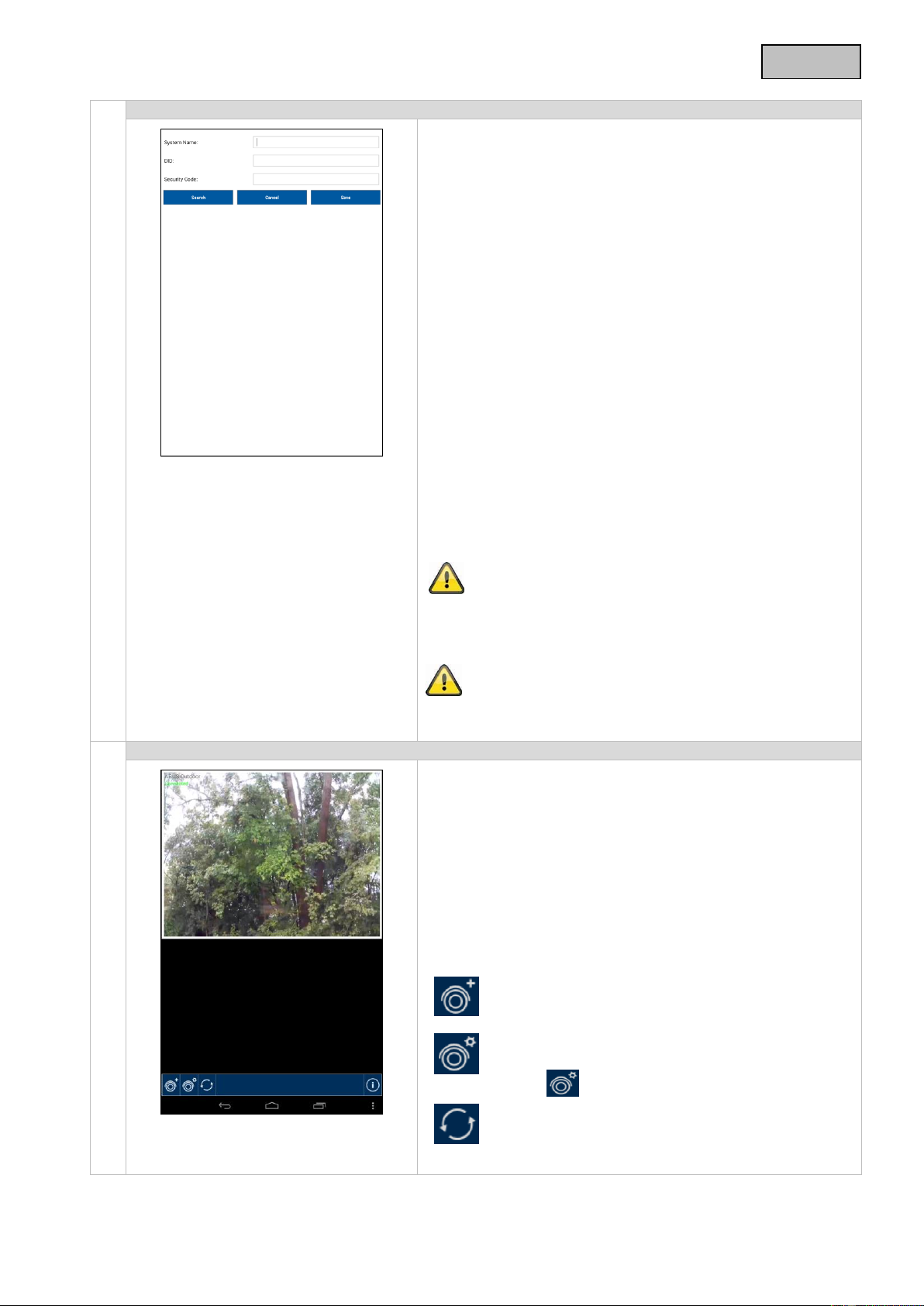1. Enter a name for your camera at “System Name” which
should then be displayed on your mobile phone.
2. To enter the DID automatically, click on “Search” to
display all the cameras which are connected to your
network or directly to your mobile end device. Select the
required camera and click on “Add”. You can also enter
the 20-digit DID number manually. You can find this on
the product sticker on the product. .
3. Then enter your password.
The standard security code is: 123456. When you logon
successfully, you receive a warning to inform you that
you are using the standard security code and that you
should change it for your own security.
4. Save the settings by pressing “Save”.
5. To change the camera settings, press the settings button.
Menu options then appear for every camera. Select the
settings icon to edit the system settings.
6. To obtain the live view, click on the required camera.
The camera can now be reached locally in your network. To
connect the camera to the internet, go to menu item 8.
“Advanced Settings” at “Wi-Fi” settings.
Once you have changed the camera password, it must also
be changed in the app. To do so, open the camera settings.
If you have added you system successfully, the name of your
system and the current connection status appear. The picture
shown is the last video image of the previous session.
You can add up to 8 cameras in the app.
Press the required camera to go to the live view.