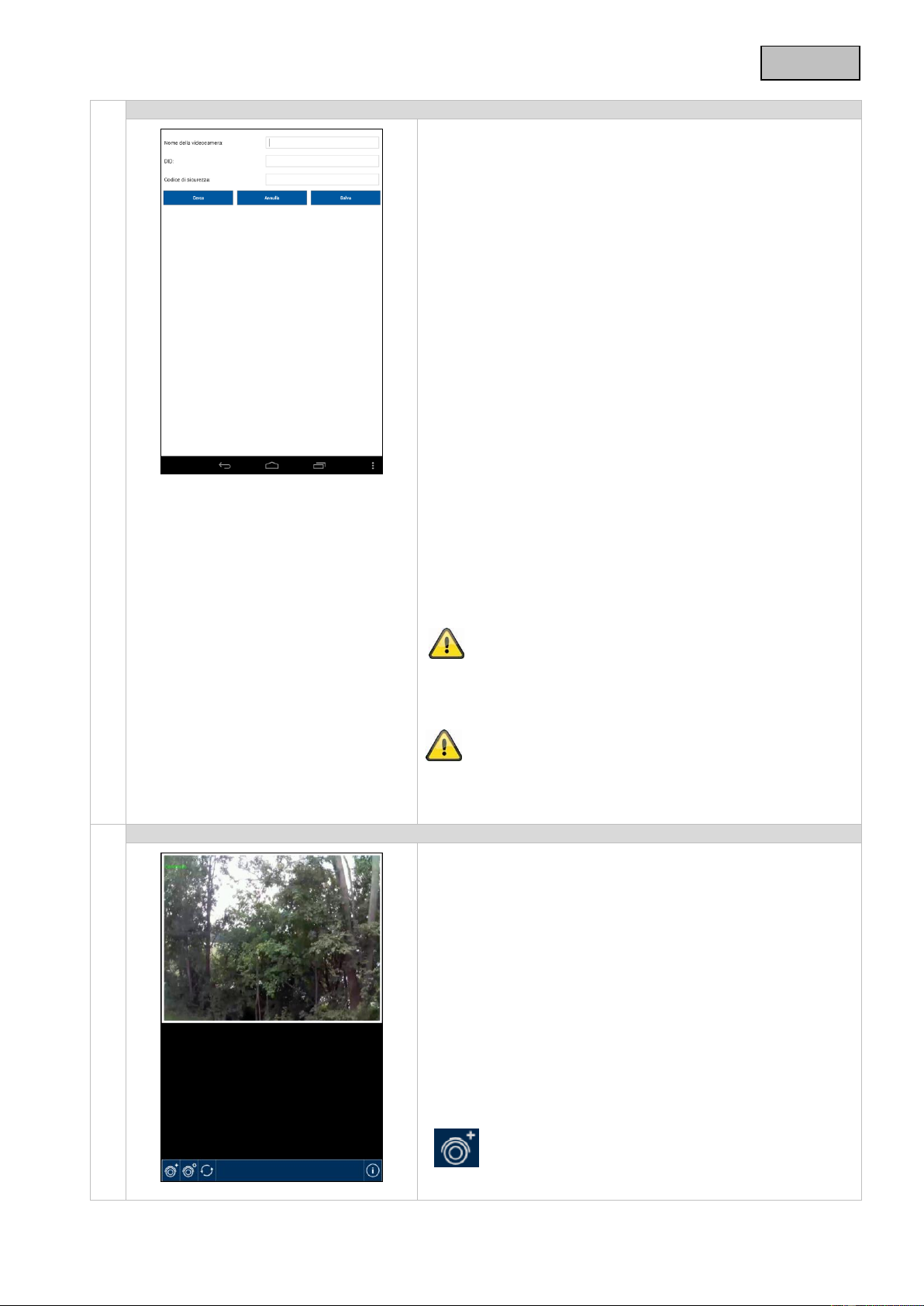1. Alla voce “Nome della videocamera”, inserire quindi un
nome per la videocamera che deve essere visualizzato
sul telefono cellulare.
2. Per inserire automaticamente la DID, cliccare su
“Cerca”, vengono visualizzate tutte le videocamere
collegate alla vostra rete o direttamente al vostro
terminale mobile. Selezionare la videocamera desiderata
e cliccare su “Aggiungi”. Esiste anche la possibilità di
inserire manualmente il numero DID a 20 cifre. È
reperibile sull'etichetta adesiva del prodotto. .
3. Inserire a questo punto anche la password.
Il codice di sicurezza standard è: 123456. A login
avvenuto, riceverete un avviso che state utilizzando il
codice di sicurezza standard e che dovete modificarlo
per la vostra sicurezza.
4. Salvare quindi le impostazioni cliccando su “Salva”.
5. Per modificare le impostazioni della videocamera,
premere il tasto delle impostazioni, per ogni
videocamera apparirà un menù. Selezionare l'icona delle
impostazioni per modificare le impostazioni del sistema.
6. Per ricevere l'immagine live, cliccare sulla videocamera
desiderata.
La videocamera è ora raggiungibile in locale nella vostra rete.
Per collegare la videocamera a internet, andare alla voce di
menù 8. “Impostazioni” sotto Impostazioni “WLAN”.
Non appena viene modificato il codice di sicurezza della
videocamera, questo deve essere modificato anche nell'app.
Per far ciò, andare nelle impostazioni della videocamera.
Se l'inserimento della videocamera è riuscito, vengono
visualizzati nel riepilogo sia il nome della videocamera che lo
stato attuale del collegamento. L'immagine visualizzata è
l'ultima immagine video mostrata durante l'ultima sessione.
È possibile aggiungere fino a 8 videocamere nell'app.
Premendo sulla videocamera desiderata si accede alla
visualizzazione live.