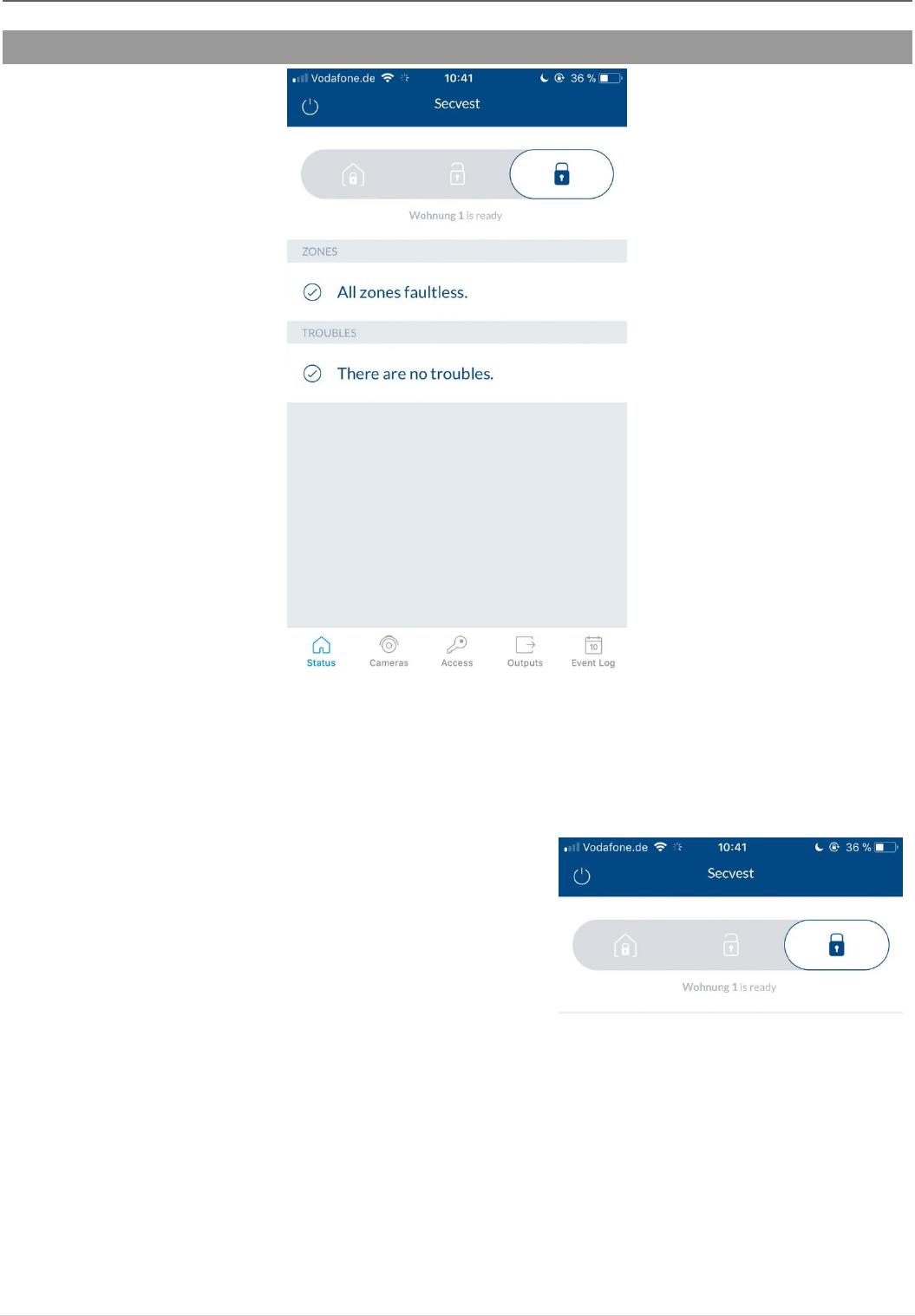Displays the system status including a slider to change
the system status (part activated, deactivated, activated).
Slider: Displays the partition name and status in text form
- Change the status of a partition:
o You can change the status of the selected
partition by tapping the icons
o You can only make your selection using di-
rect, adjacent icons
- Change the status of all partitions simultaneously:
o If you tap and hold the slider (for approx. 2
seconds), a pop-up appears in which you
can change the status of all partitions sim-
ultaneously
- Once you select the status, a pop-up appears for
information purposes and to confirm the new sys-
tem status.