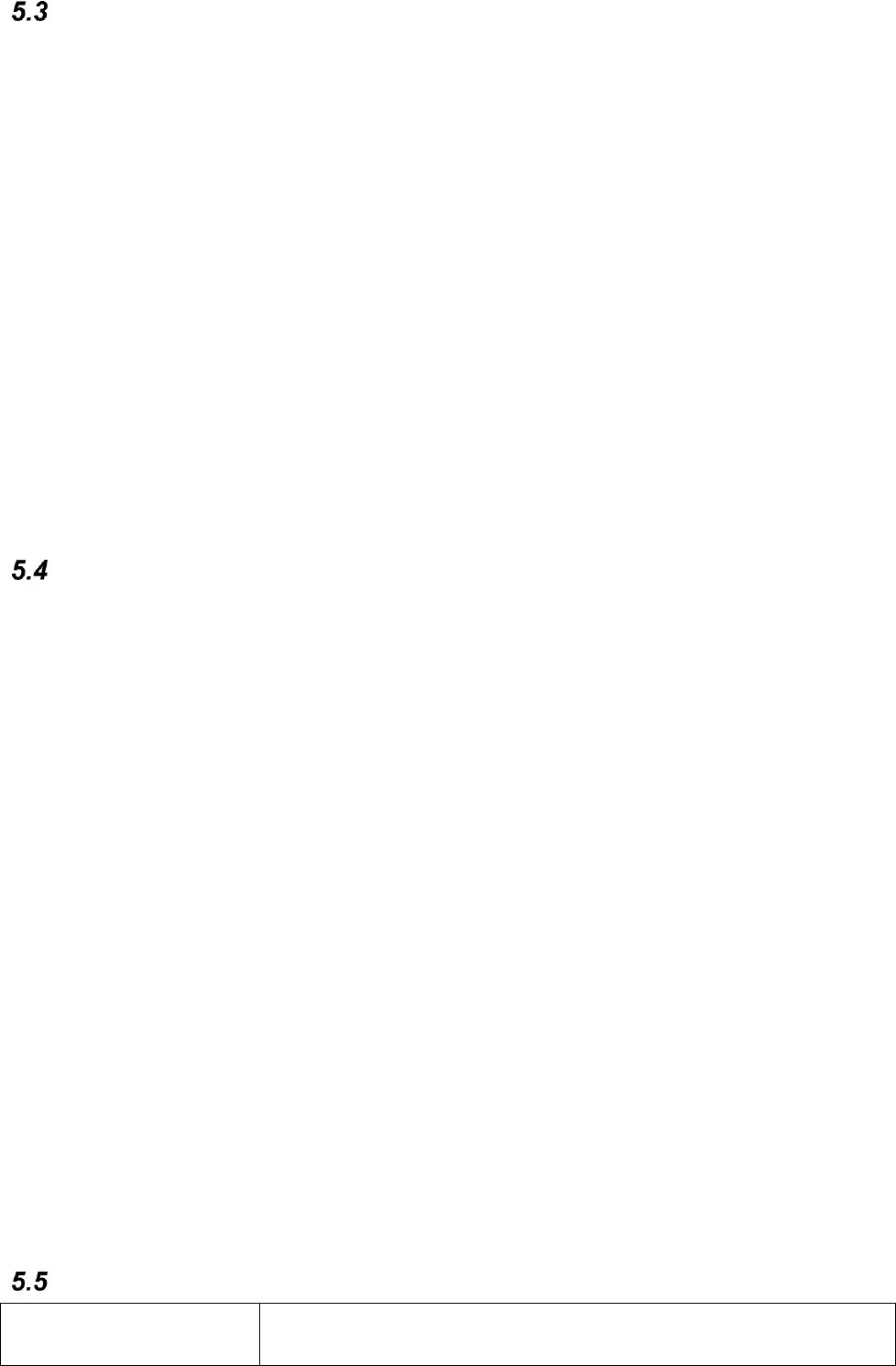12
Multibox
Hier können Sie die Multibox mit dem Gerät koppeln und den Status der Multibox sehen
(Akku, Version, Verbindung).
5.3.1 Firmware-Update
Wenn eine neue Firmware für die Multibox verfügbar ist, wird die Schaltfläche Multibox
aktualisieren aktiviert und der Text „Neues Update verfügbar“ erscheint.
Um die Firmware in Multibox zu aktualisieren, gehen Sie folgendermaßen vor:
1. Verbinden Sie die Multibox über ein USB-Kabel (nicht im Lieferumfang enthalten) mit
Ihrem Gerät. Das Kabel benötigt an einem Ende einen USB-Mikrostecker (verbindet
sich mit der Multibox), am anderen Ende muss ein Stecker vorhanden sein, der zu
Ihrem Gerät passt.
2. Auf dem Gerät sollte ein Berechtigungsdialog erscheinen. Tippen Sie, um zu
bestätigen.
3. Tippen Sie auf Multibox aktualisieren. Wenn das Gerät korrekt angeschlossen ist,
werden Sie aufgefordert, an der Multibox einmal die Power-Taste zu drücken.
4. Die Multibox piept ein Mal. Anschließend startet das Update.
5. Ziehen Sie das Kabel nicht ab, bevor das Update abgeschlossen ist.
Sichern/Wiederherstellen
Hier können Sie die Daten von GEWA Connect sichern, wie z. B. die Seitensets für die
Umfeldsteuerung, Scaneinstellungen usw. Mit der Sicherung können Sie GEWA Connect
auf demselben Gerät wiederherstellen oder GEWA Connect auf ein anderes Gerät
migrieren.
5.4.1 Sichern
Befolgen Sie diese Anweisungen, um eine Sicherung von GEWA Connect zu erstellen:
1. Öffnen Sie GEWA Settings auf Ihrem Gerät.
2. Navigieren Sie zu Sichern/Wiederherstellen und wählen Sie Sichern. Die Sicherung
wird sofort ausgeführt.
3. Öffnen Sie den Dateimanager Ihres Geräts oder verbinden Sie das Gerät mit einem
Computer.
4. Gehen Sie zum Ordner gewa-connect-files und kopieren Sie die Datei
gewa_connect_settings.backup an einem sicheren Ort.
5.4.2 Wiederherstellen
Befolgen Sie diese Anweisungen, um die Daten in GEWA Connect wiederherzustellen:
1. Achten Sie darauf, dass die Sicherungsdatei, die Sie verwenden wollen, unter \gewa-
connect-files\gewa_connect_settings.backup gespeichert ist.
2. Öffnen Sie GEWA Settings auf Ihrem Gerät.
3. Navigieren Sie zu Sichern/Wiederherstellen und wählen Sie Wiederherstellen.
4. Bestätigen Sie, dass Sie die Daten wiederherstellen möchten. GEWA Connect wird
umgehend mit den Daten aus der Sicherungsdatei aktiviert.
GEWA Connect