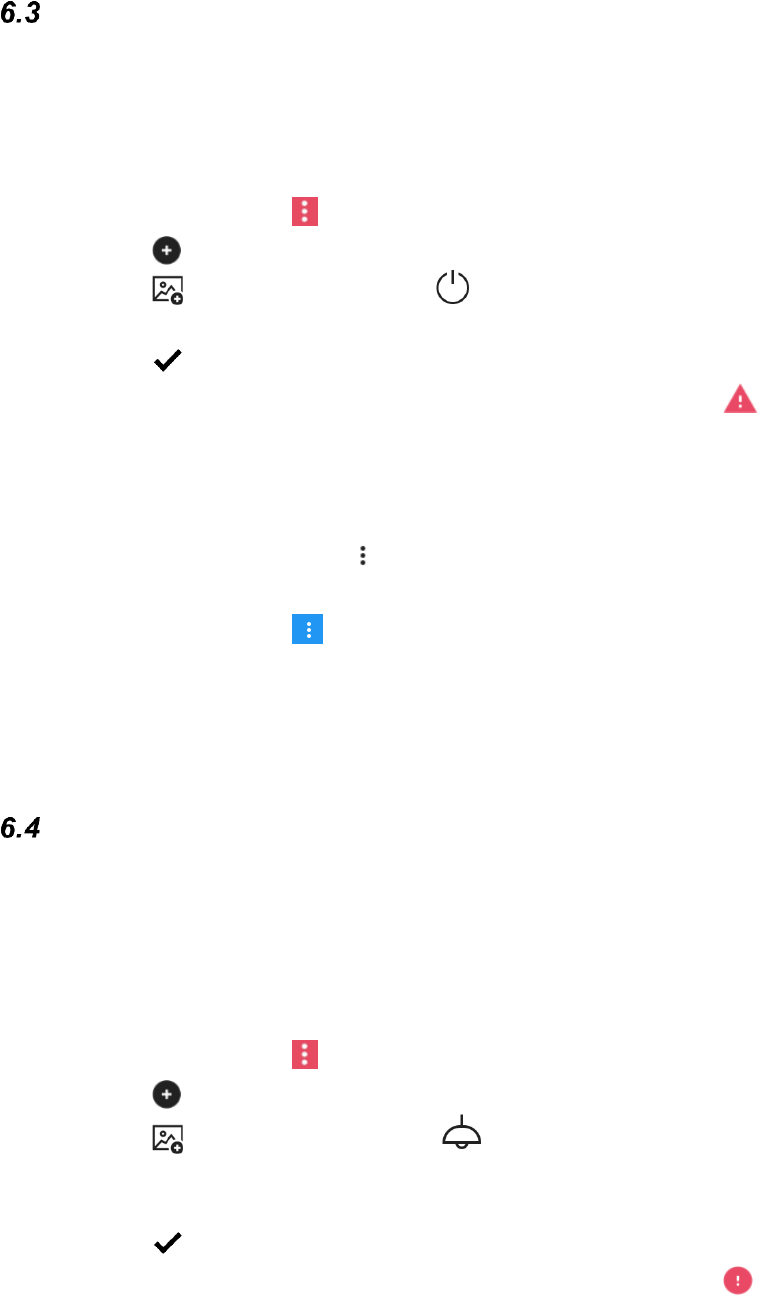16
How to make a button with a recorded IR signal
With GEWA Connect you can use environmental control via IR in three different ways;
Recorded IR signals from another remote, use GEWA link signals or GEWA 4096 codes.
Follow these steps to get a quick tutorial on how to create your own button for
environmental control with a recorded IR signal, turn on/off the TV:
1. Start the GEWA Connect application.
2. Go to the App menu and select Switch to Edit Mode.
3. Tap on New.
4. Tap on to select a symbol, e.g .
5. Tap on Type and select IR item.
6. Tap on to save.
The button is shown in the list. Notice that the button is marked with , which means that it
doesn’t have an IR command and therefore cannot be used for environmental control yet.
To be able to continue, an IR transmitter* and an IR receiver* must be available for
testing.
7. Tap on the button’s menu and select Add IR command.
8. Select Record IR and follow the instructions to record IR.
9. Go to the App menu and select Switch to Normal mode.
10. Test your new IR button.
* Example: A TV with a remote control.
How to make a button with a GR signal
With GEWA Connect you can use environmental control via GEWA Radio. The GEWA
Radio devices that is to be used with GEWA Connect must be added in advance, see
5.6 GEWA Radio devices.
Follow these steps to get a quick tutorial on how to create your own button for
environmental control with Gewa Radio, GR:
1. Start the GEWA Connect application.
2. Go to the App menu and select Switch to Edit Mode.
3. Tap on New.
4. Tap on to select a symbol, e.g. .
5. Tap on Name. Enter a name, e.g. lamp.
6. Tap on Type and select GEWA Radio.
7. Tap on to save.
The button is shown in the list. Notice that the button is marked with , which means that it
doesn’t have a GR command and therefore cannot be used for environmental control yet.