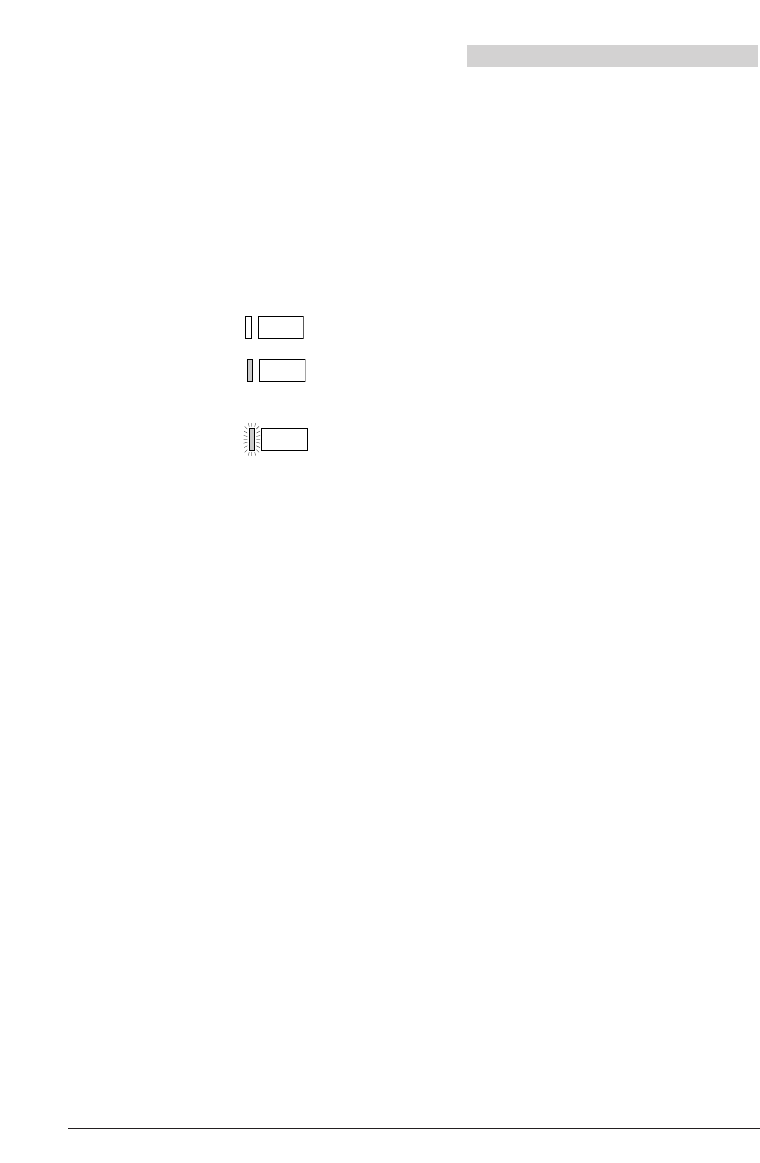22
20317510en_bat_a0
Assigning the various key types
Team keys
The team functions simplify communication between members of a team, as well as
deputising.
Allocation and use of Team keys
You can program up to 6 team keys on your telephone. Proceed as for allocating Number
keys, but pressing "Team key" instead of "Number key". Each Team key is provided with
a light emitting diode (LED) and an identification label, with the LED indicating the status
of the telephone of the team member.
LED unlit: team member’s telephone is free
LED permanently lit: team member’s telephone is
busy with a call
LED blinks fast: call for team member; if team
call is programmed, the call will be signalled
acoustically
Press the Team key in the idle state or when off-hook to call the team member. A double
click will activate an announcement. If you press the Team key while the phone is ringing
(LED blinking fast) you will answer the call.
If you press the Team key during a telephone conversation, you will initiate an enquiry call
to your team member, or you will pick up an incoming call from his telephone. During
the telephone conversation a call on a team key will only be indicated by the blinking
LED, and, if team call is programmed, by a single alert tone.
Setting Team keys
Team keys can be set in the same way as Line keys.
Function keys
Function keys allow you to store commonly used functions such as call diversion in a
freely-programmable key. Pressing this key switches the function and the LED on, press-
ing again switches both off.
While programming, choose first the function which is shown by the LED. The telephone
automatically fills in both memories of the key with the corresponding function codes.
You can complete these for special applications.