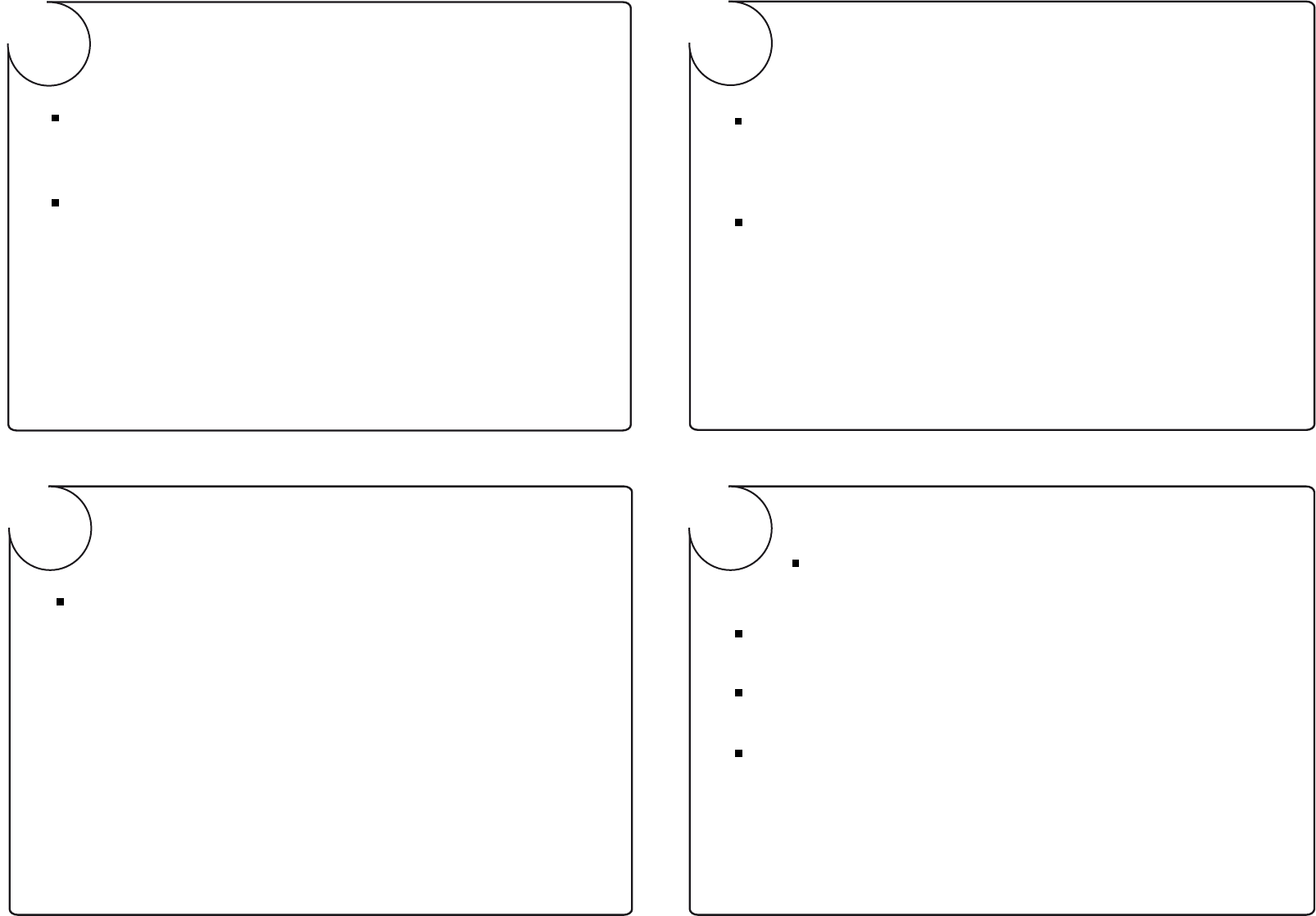8
7
6
5
4
3
2
1
XSBox
®
R4v
Quick Start Guide
Initial setup
Setting up a network
XSBoxR4v Location
Locate the XSBoxR4v close to a window, where the reception is
usually best.
Information on how to setup a network can be found in the manual on page 21
on the CD or in the help files of your Operating Systems.
Initial setup with a PC
At first login on the administrative interface, you have to use the username
„admin“.
This cannot be changed. Then select and type a password and click OK.
The wizard
Step 1, PIN
At first start up of the XSBoxR4v you have to type in the PIN code of your
SIM card.
The PIN code is part of the contract paperwork of the SIM card.
Note: The PIN will be stored in the XSBoxR4v for further usage.
Insert SIM-Card
Push the SIM card fully into the SIM card
slot on the bottom of the device, until it clicks
home.
Note that the slash cut of the SIM faces the
release latch.
Initial connection to PC
Connect one end of the white ethernet cable
to the XSBoxR4v and the other end to the
network card of your computer.
Note: This can be done when the devices are running.
Start a browser on the connected computer and type in the
address field: http://192.168.0.1 or click the login link on the CD.
Connection of the power supply
Push the small round connector of the power
supply into the matching jack of the XSBoxR4v.
Never use any other power supplies or other
power sources to run the XSBoxR4v.
4G Systems disclaims all liability if other power
supplies where used.
Initialisation takes 60 - 90 seconds.
XSBoxR4v to PC/Laptop
If you set the connection to „automatic“, the XSBoxR4v will connect to the
internet automatically when it is started next time.
Separate after idle time
This timer disconnects the internet connection
when it has not been used for the time set.
Name of the WLAN-network (SSID)
The SSID is the name of your network of the XSBoxR4v.
Computer in the area will see this name as an access point.
Activate Online-Connection
SSID-broadcast
By default the XSBoxR4v broadcasts its SSID.
This way it can be seen by computers in the area in order to connect to it.
Disabling the broadcast function makes the SSID invisible and any
computer trying to connect, has to have the SSID entered manually.
Security level
The security level setting prevents the system of the majority of
attacks, when set to „normal“.
For further information about the setup of the firewall, see
„security settings“ on page 33 of your manual.
HSDPA/UMTS/EDGE/GPRS access point (APN)
Further configuration
Your XSBoxR4v is configured now successfully.
©
4G Systems GmbH & Co. KG, Jarrestraße 2-6, 22303 Hamburg, Germany, www.4g-systems.com
For questions contact us : info@4g-systems.com
or Tel.: +49 (0)9005 2222 13
Administration interface >> Mobile broadband >> Access point
Enter the APN in HSDPA/UMTS/EDGE/GPRS access point
(APN), you have received from your provider.
Note: Encrypting your WLAN connection is very important as misuse and high costs
can occur when the network is infiltrated.
Only if you cannot open any web pages but can ping external IP addres-
ses you have to type in the IP address of your providers DNS.
Otherwise leave it empty.
Enter the username, if you have received one from your provider.
Otherwise leave it empty.
Enter the password, if you have received one from your provider.
Otherwise leave it empty.
PPP username
PPP password
Nameserver
PartNo. 4602.000017.01
The wizard
Step 2, activation
The wizard
Step 3, WLAN
The wizard
Step 4, firewall