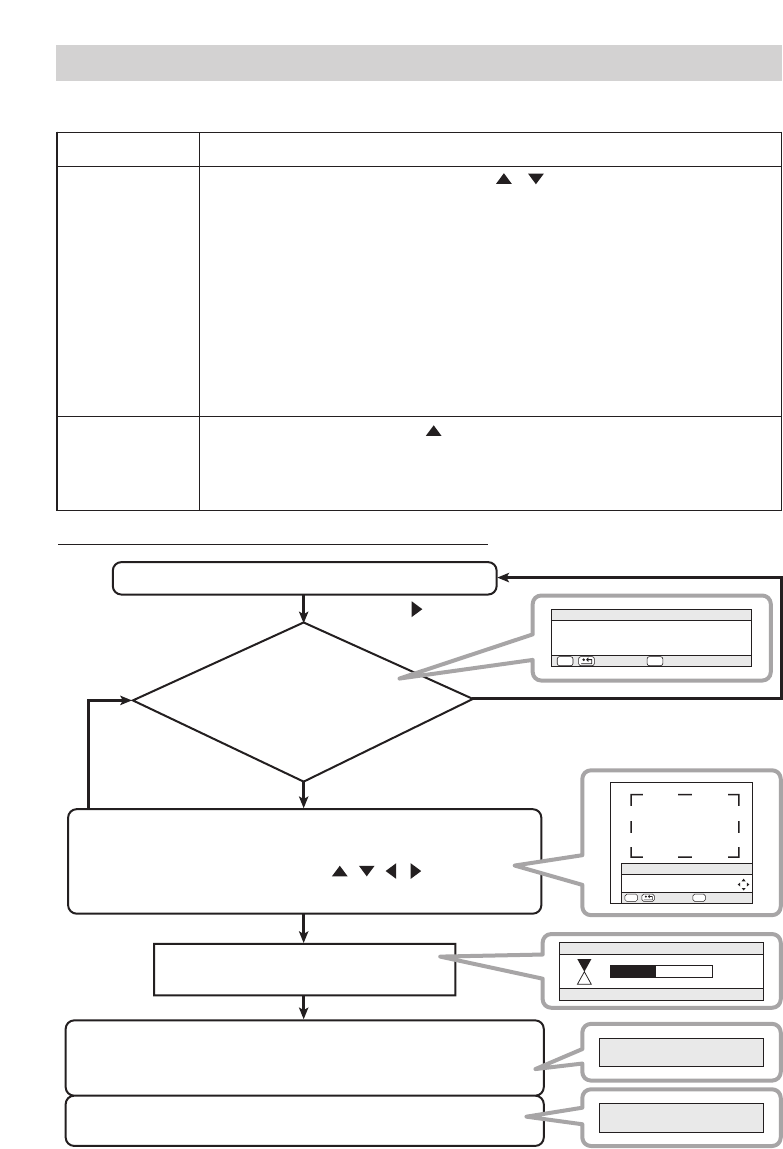32
Multifunctionele Instellingen (vervolg)
Multifunctionele Instellingen (vervolg)
Onderdeel Beschrijving
MELDING
Selecteer SCHK.IN of SCHK.UIT met de / knoppen. :
SCHK.IN SCHK.UIT
Als SCHK.IN wordt geselecteerd, werken de volgende meldingen.
De melding “BEZIG” voor automatische aanpassing.
De melding “GEEN INGANGS SIGNAAL”
De melding “SYNC IS BUITEN BEREIK”
De melding “Zoeken …”
De melding “Bezig met zoeken …”
De aanduiding van het ingangssignaal via signaalwijziging.
De aanduiding van hoogte-breedteverhouding bij het veranderen van de
hoogte-breedteverhouding.
De indicatie “FOCUS” bij het aanpassen van de focus.
RESET
Selecteer UITVOEREN met de knop om het menu SCHERM op de
oorspronkelijke waarden terug te zetten. : UITVOEREN ANNULEREN
De onderdelen van het menu SCHERM worden worden allemaal in de initiele
instellingen teruggezet.
Menu SCHERM (vervolg)
Hoe uw eigen beeld als Mijn Scherm te registreren
Mijn Scherm aangewezen op menu SCHERM.
Het menu
Mijn Scherm verschijnt.
Wilt u het beeld van het huidige
scherm invangen?
Registeren.
Registreren duurt ongeveer 1 minuut.
Als de beeldregistratie afgerond is
het geregistreerde beeld en
de melding getoond rechts voor een paar seconden.
Als de beeldregistratie niet gelukt is,
de melding getoond rechts voor een paar seconden.
Het beeld bevriest en het frame voor invangen verschijnt.
Zet het frame op de positie van het beeld
dat u wilt gebruiken met de / / / knoppen,
en druk op de ENTER knop om te registreren.
NEE: Druk op de ESC/RESET knop
JA: Druk op de ENTER knop
Bij indrukken
ESC/RESET knop
Druk op de knop
:NEE
ESC ENT
:JA
Mijn Scherm
Invangen dit beeld beginnen?
:TERUG
ESC
ENT
:VOLGENDE
Mijn Scherm
Verplaats het capture veld
als gewenst.
Mijn Scherm
45%
Mijn Scherm registratie afgesloten.
Er is een capture-fout opgetreden.
Probeer opnieuw.