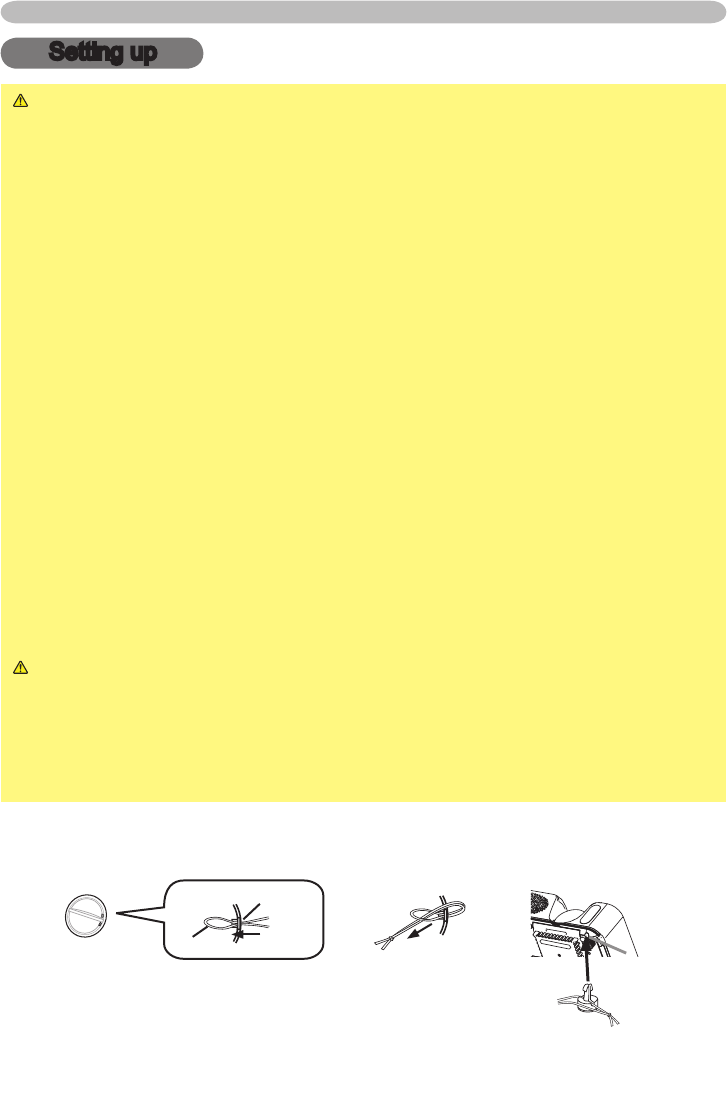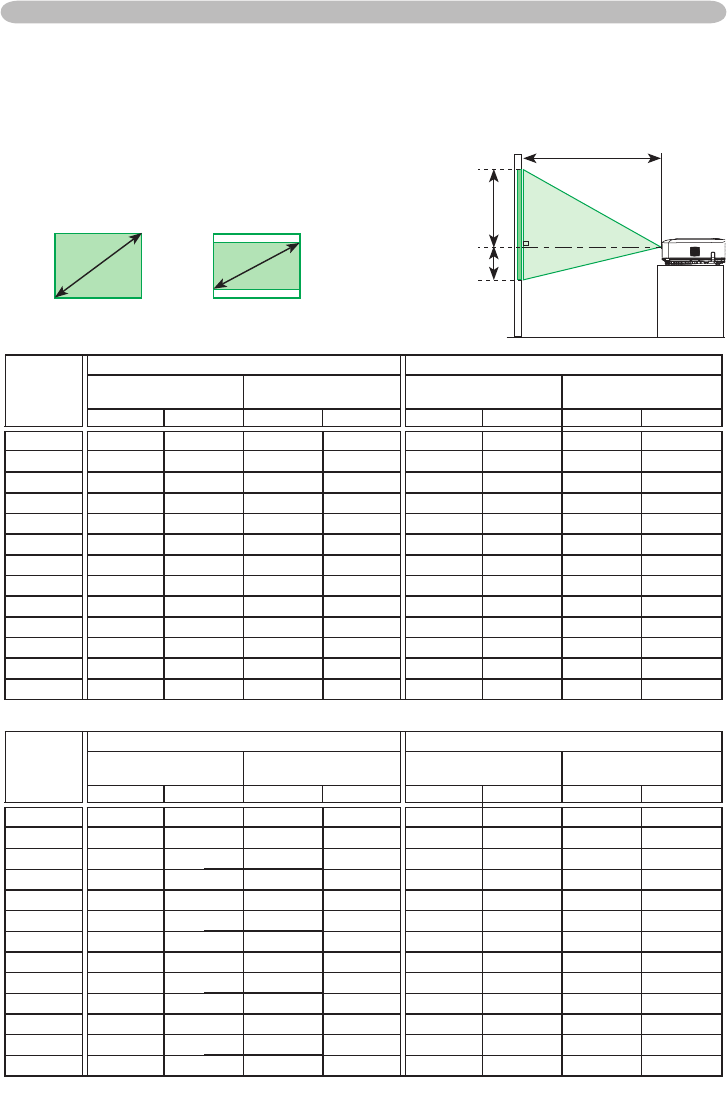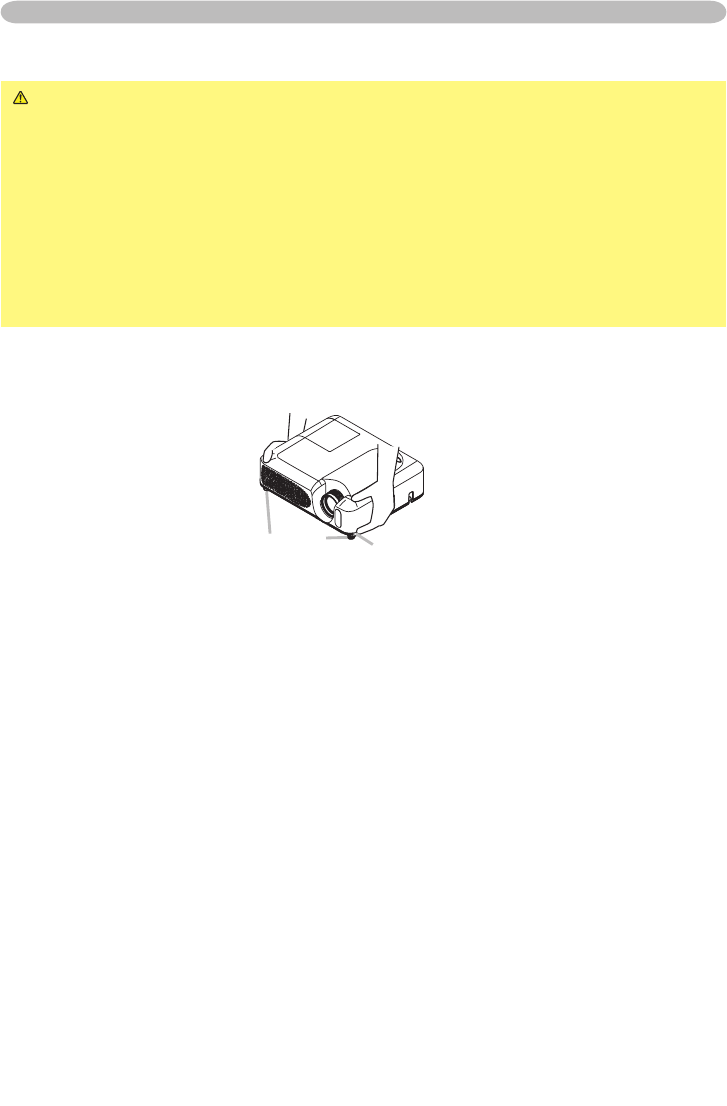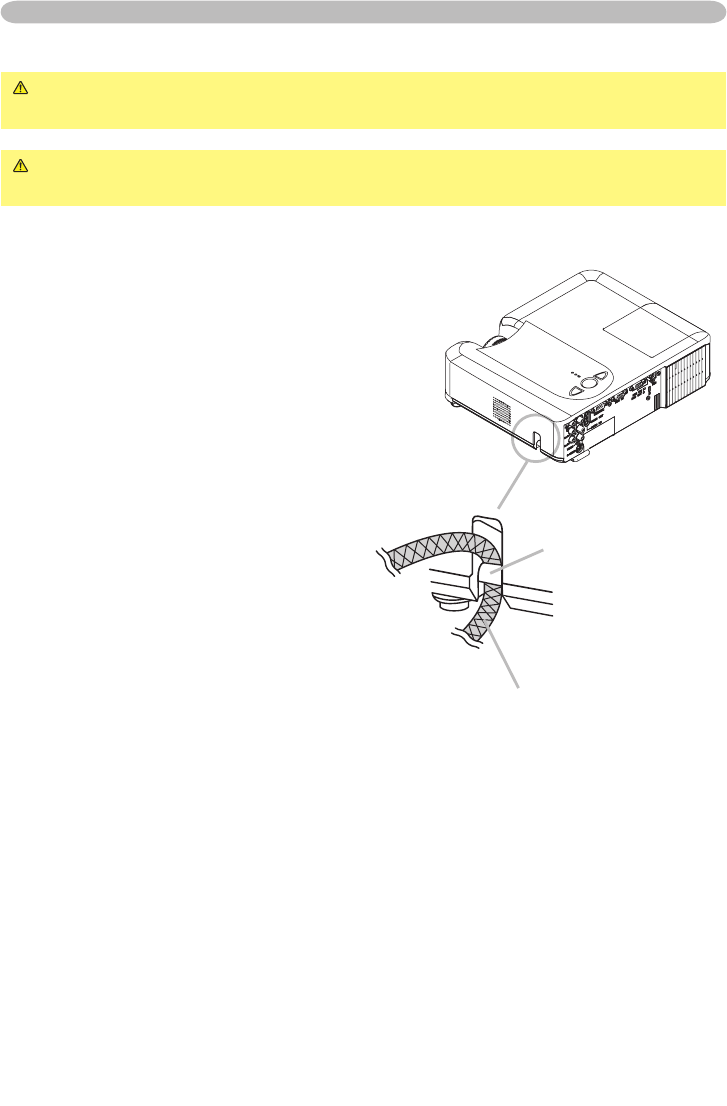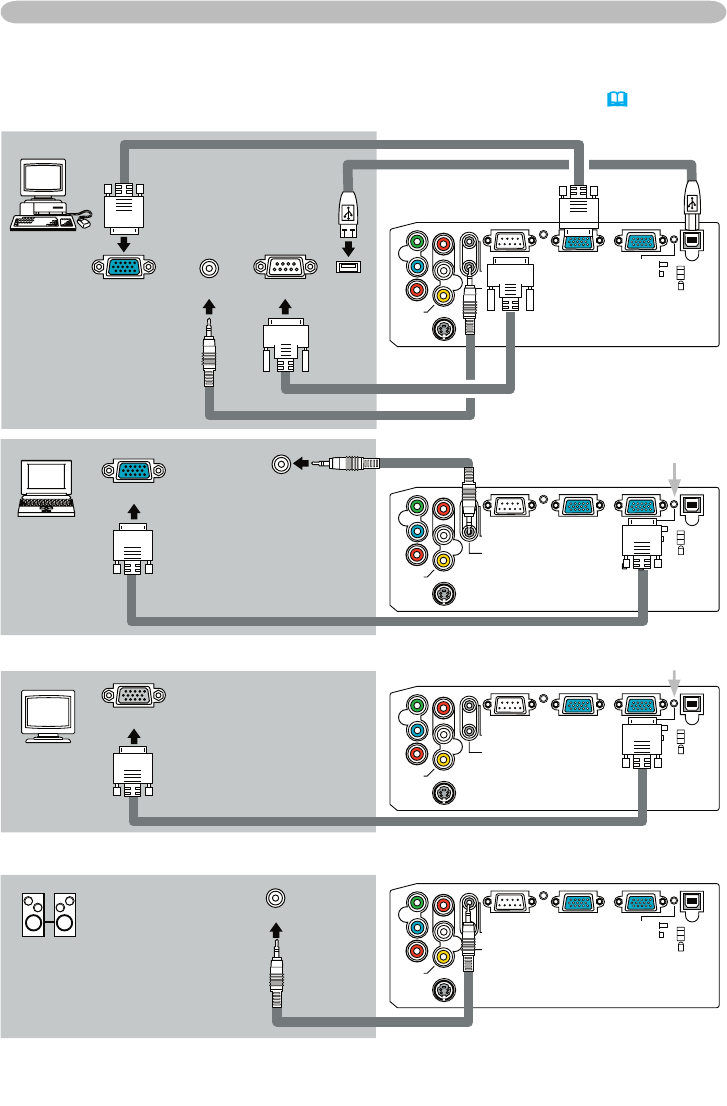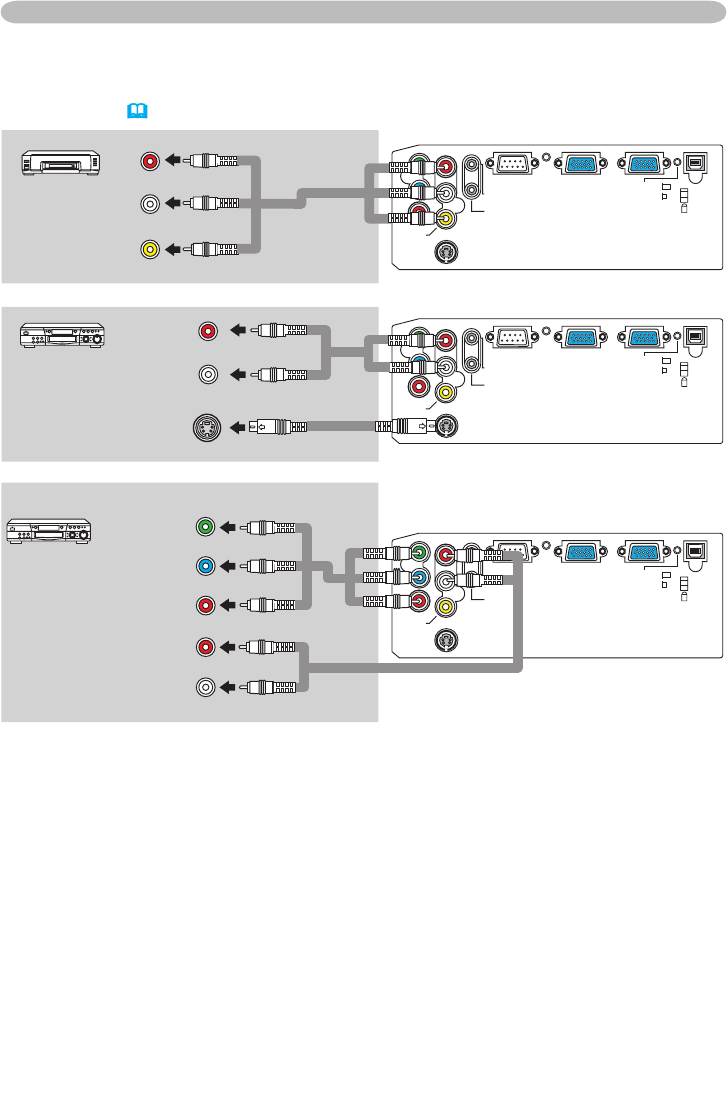About this manual . . . . . . . . . . 1
Content . . . . . . . . . . . . . . . . . . 2
Projector features . . . . . . . . . .
3
Preparations . . . . . . . . . . . . . .
3
About contents of package . . . . . . . 3
Part names
. . . . . . . . . . . . . . . 4
Projector . . . . . . . . . . . . . . . . . . . . . 4
Control buttons . . . . . . . . . . . . . . . . 6
Remote control . . . . . . . . . . . . . . . . 6
Setting up . . . . . . . . . . . . . . . . 7
Fastening the lens cover . . . . . . . . . 7
Arrangement . . . . . . . . . . . . . . . . . . 8
Adjusting the projector's elevator . . 9
Using the Security Bar . . . . . . . . . . 10
Connecting your devices . . . . . . . . .11
Connecting power supply . . . . . . . 14
Remote control . . . . . . . . . . .
15
Putting batteries . . . . . . . . . . . . . . 15
Using the remote control . . . . . . . . 16
Power on/off
. . . . . . . . . . . . . 17
Turning on the powe
r . . . . . . . . . . . 17
Turning off the power . . . . . . . . . . . 17
Operating . . . . . . . . . . . . . . . 18
Adjusting the volume . . . . . . . . . . . 18
Temporarily muting the sound . . . .
18
Selecting an input signal . . . . . . . . 18
Searcting an input signal . . . . . . . . 19
Selecting an aspect ratio . . . . . . . . 19
Adjusting the zoom and focus . . . . 19
Using the automatic adjustment feature
. 20
Adjusting the position . . . . . . . . . . 20
Correcting the keystone distortions 21
Using the magnify feature . . . . . . . 21
Freezing the screen . . . . . . . . . . . . 22
Temporarily blanking the screen
. . 22
Operating the computer screen . . . 23
Multifunctional settings . . . . 24
Using the menu function . . . . . . . . 24
Content
Content
EASY Menu . . . . . . . . . . . . . . . . . . 25
Aspect, Keystone, Mode, Brightness,
Contrast, Color, Tint, Sharpness,
Whisper, Mirror, Reset, Filter time,
Language,
Go to advanced menu
PICTURE Menu . . . . . . . . . . . . . . . 27
Brightness, Contrast, Gamma,
Color temp, Color, Tint, Sharpness,
Progressive, My memory
IMAGE Menu . . . . . . . . . . . . . . . . . 30
Aspect, Over scan, V. position, H. position,
H. phase, H. size, Auto adjust execute
INPUT Menu . . . . . . . . . . . . . . . . . 32
Color space, Component, Video format,
Frame lock, Information
SETUP Menu . . . . . . . . . . . . . . . . . 34
Keystone, Whisper, Mirror, Volume,
Audio
SCREEN Menu . . . . . . . . . . . . . . . 35
Language, Menu position, OSD bright.,
Blank, Start up, MyScreen,
MyScreen lock, Message
OPTION Menu . . . . . . . . . . . . . . . . 38
Auto
search, Auto off, Lamp time,
Filter time, Service
Maintenance . . . . . . . . . . . . . 40
Lamp . . . . . . . . . . . . . . . . . . . . . . . 40
Air filter
. . . . . . . . . . . . . . . . . . . . . 42
Other care . . . . . . . . . . . . . . . . . . . 44
Troubleshootin
g . . . . . . . . . . 45
Related messages . . . . . . . . . . . . . 45
Regarding the indicator lamps . . . . 46
Phenomena that may easily be
mistaken for machine defects . . . . 48
Specifications . . . . . . . . . . . .
51
Technical (English only)
(Please see the end of this book, although only in English.)