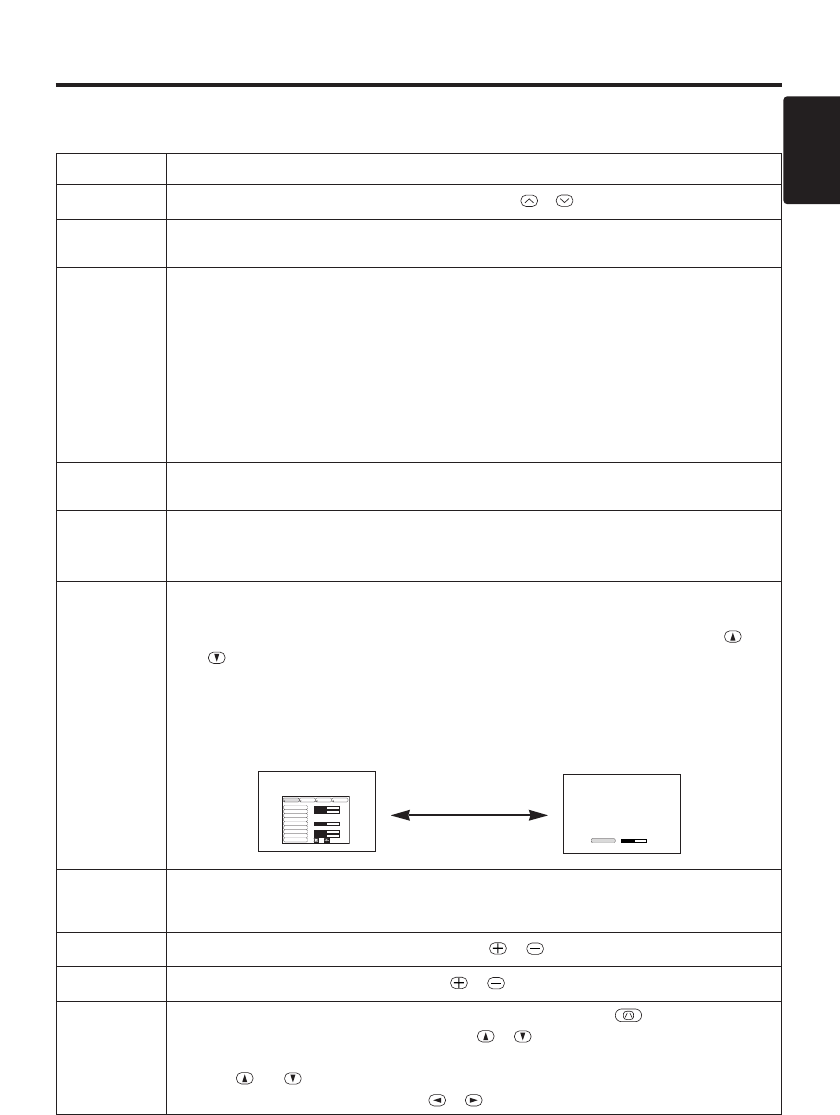Item Description
VOLUME
Volume Adjustment : Press the VOLUME / button.
MUTE
Set/Clear Mute Mode : Press the MUTE button. No sound is heard in the
MUTE mode.
AUTO
Automatic Adjustment at RGB Input : Press the AUTO button. Horizontal
position(H.POSIT), vertical position (V.POSIT),clock phase (H.PHASE), and
horizontal size(H.SIZE) are automatically adjusted. Use with the window at
maximum size in the application display.
Automatic Adjustment at Video Input : Press the AUTO button. A signal
type appropriate for the input signal is selected automatically. Valid only
when AUTO is set for VIDEO on the menu.
• This operation requires approximately 10 seconds. It may not function correctly with
some input signals.
BLANK
ON/OFF
Set/Clear Blank Mode: Press the BLANK button. No image is displayed in
the Blank mode. The screen color is as set in BLANK on the Image menu.
MENU
ON/OFF (
*)
Menu Display Start/Stop: Press the MENU button.
• The menu display is terminated automatically after approximately 10 seconds of
inactivity.
MENU
SELECT
Select Menu Type: Press the MENU SELECT button. Allows the user to
select the normal menu or the single menu. Only the selected item is
displayed on the single menu, and other items are displayed with the
and buttons as with the normal menu.
• Valid only when the Setup menu is used. Push the MENU SELECT button after
selecting items such as "BRIGHTNESS".
• The MENU SELECT button may operate as the mouse control button. Refer to
page 4.
Normal menu Single menu
P.IN P.
MODE
Select Mode of P.IN P. Display : Press the PinP button.
Small
→ Large → P.IN P. off (→Small)
• P.IN P. function superimposes a video image over RGB or DVI signals.
ZOOM (*)
Adjust Screen Size : Press the ZOOM / button.
FOCUS (*)
Adjust Focus : Press the FOCUS / button.
KEYSTONE
(
*)
Set / Clear KEYSTONE Mode : Press the KEYSTONE button.
Select KEYSTONE Mode : Press the / button in the KEYSTONE
mode.
Vertical
↔ Horizontal
Adjust KEYSTONE : Press the / button.
ENGLISH-11
ENGLISH
ENGLISH-11
OO
OO
PP
PP
EE
EE
RR
RR
AA
AA
TT
TT
II
II
OO
OO
NN
NN
SS
SS
((
((
cc
cc
oo
oo
nn
nn
tt
tt
ii
ii
nn
nn
uu
uu
ee
ee
dd
dd
))
))
Items indicated by (*) may be used from the control panel.
Table 3. Basic Operation (continued)