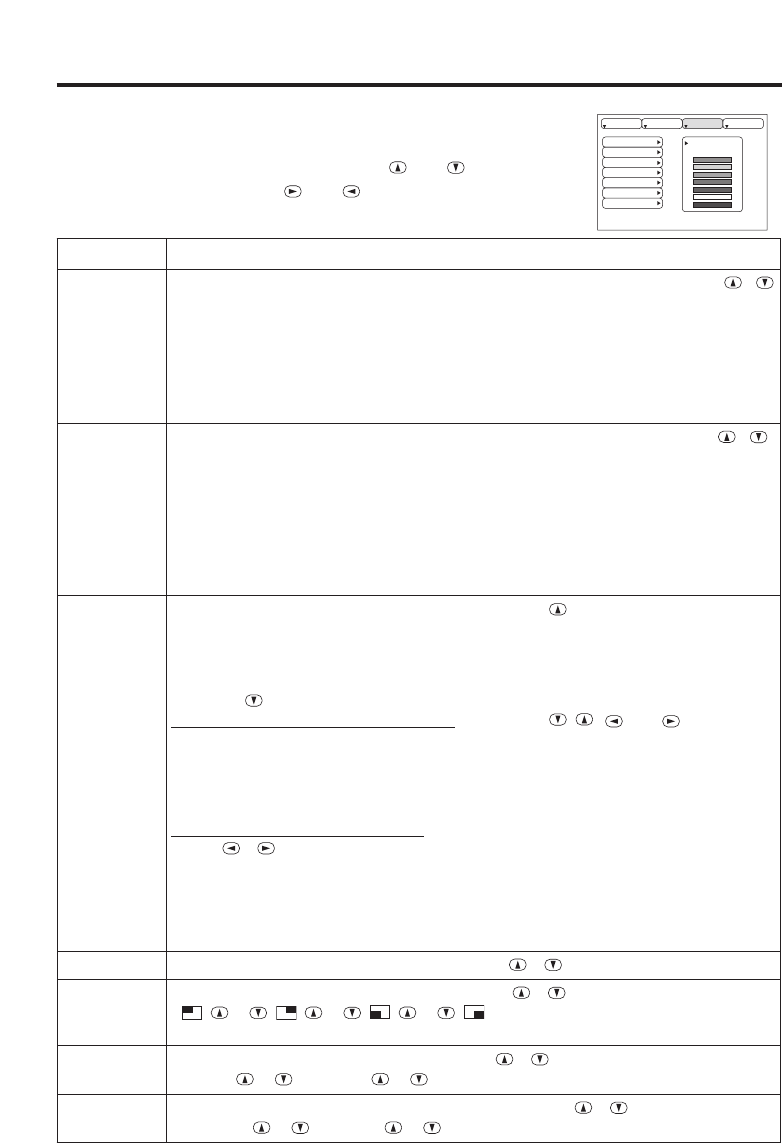P.IN P. POSIT
P.IN P. INPUT
Image Menu
The following adjustments and settings are available when IMAGE is
selected on the menu. Select an item with the and buttons, and
start or stop operation with the and buttons.
Table 6. Image Menu
Item Description
BLANK
Select Blank Screen: Select the screen in case of the BLANK mode with the /
button.The selected one (MyScreen, ORIGIAL or one colors) is displayed when the
BLANK mode is ON.
MyScreen is a mode that the customer-customized screen is displayed. This is the
blue screen at the factory setting. Refer to the description of MyScreen below.
ORIGINAL is a mode that the factory fixed screen is displayed.
• When MyScreen or ORIGIAL is selected, the screen is going to the black after
several minutes.
START UP
Select Start Up Screen:Select the screen in case of no signal input with the /
button. The selected one (MyScreen, ORIGIAL or TURN OFF) is displayed when no
signal is input
MyScreen is a mode that the customer-customized screen is displayed. This is the
blue screen at the factory setting. Refer to the description of MyScreen below.
ORIGINAL is a mode that the factory fixed screen is displayed.
TURN OFF displays the blue screen.
• When MyScreen or ORIGIAL is selected, the screen is going to the black after
several minutes.
MyScreen
Set MyScreen Mode: Select the EXECUTE with the button to display the
MyScreen menu and set the MyScreen mode for BLANK and START UP functions.
ESC clears and closes the menu box.
NORM. is default of the MyScreen menu.
FREEZE freezes the image and displays the frame to capture.
Press the button after freeze to go to the MyScreen Capture Position mode.
In the MyScreen Capture Position mode, the buttons , , and allow to
move the frame to capture.
After adjusting the position, press the KEYSTONE button to go to the MyScreen
Display Size mode.
To cancel freezing and return to the NORM. of the MyScreen menu, press the
RESET button.
In the MyScreen Display Size mode, select the magnification x1, x2 or FULL with the
button / .
After selecting the magnification, press the KEYSTONE button to go to the CAPT.
mode and start capturing.
To return to the MyScreen Capture Position mode, press the RESET button.
CAPT. executes a capturing the image. It requires about 20 seconds. After capturing,
the captured image will be displayed for about 10 seconds.
MIRROR
Select Mirror Status: Select mirror status with / button.
P. IN P.
POSIT
Select Position of P. in P. Display : Press the / button.
↔↔↔
• P.IN P. function superimposes a video image over RGB or DVI signals.
P. IN P.
INPUT
Select signal of P. in P. Display : Press the / button.
VIDEO ↔ S-VIDEO ↔ COMPONENT
GAMMA
Select Gamma Mode: Select the gamma mode with the / button.
NORMAL ↔ CINEMA ↔ DYNAMIC